
IMO Q2 Plus
Android 8.1 (Go edition)
1. Find "Albums"
Slide your finger upwards on the screen.

Press Gallery.
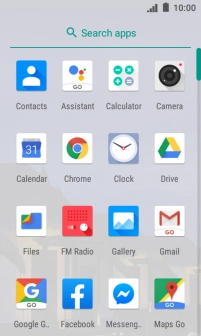
Slide your finger right starting from the left side of the screen.

Press Albums and go to the required folder.
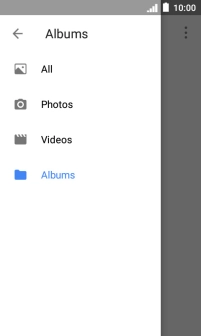
2. View picture or video clip
Press the required picture or video clip.

3. Return to the home screen
Press the Home key to return to the home screen.















