
IMO Q2 Plus
Android 8.1 (Go edition)
1. Find "Edit"
Slide two fingers downwards starting from the top of the screen.

Press the settings icon.
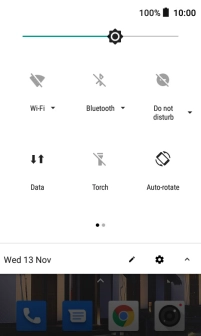
Press Audio profiles.
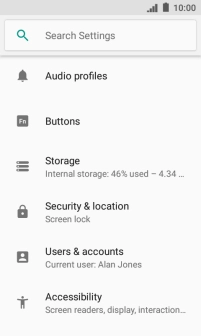
Press General.
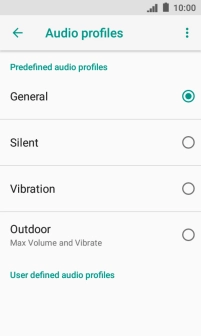
Press Edit.
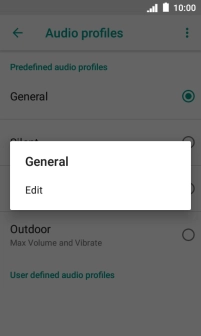
2. Select message tone
Press Default notification sound.

Press the required message tones to hear them.
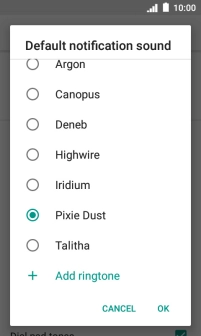
Once you've found a message tone you like, press OK.
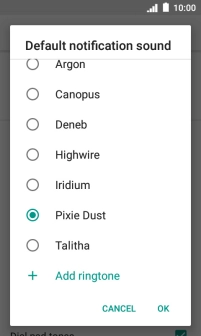
3. Return to the home screen
Press the Home key to return to the home screen.





















