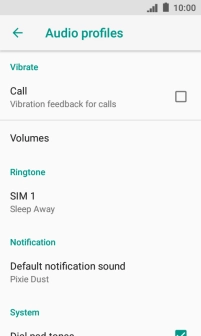IMO Q2 Plus
Android 8.1 (Go edition)
1. Find "Edit"
Slide two fingers downwards starting from the top of the screen.

Press the settings icon.
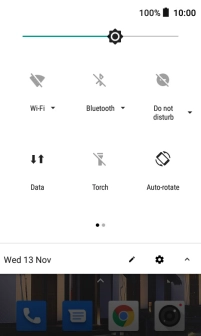
Press Audio profiles.
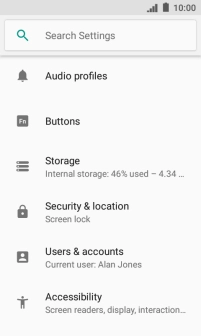
Press General.
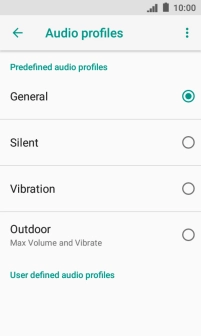
Press Edit.
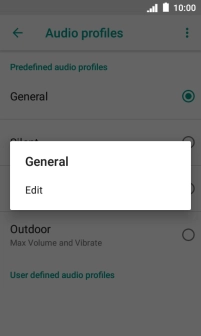
2. Select ring tone
Press the name of the SIM.

Press Add ringtone and go to the required folder.
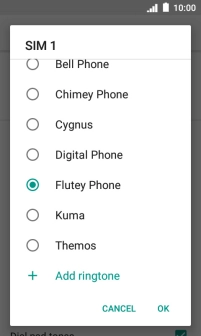
Press the required ring tone to add it.
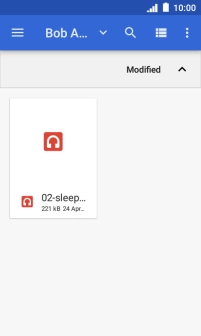
Press the required ring tones to hear them.
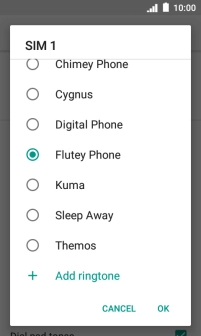
Once you've found a ring tone you like, press OK.
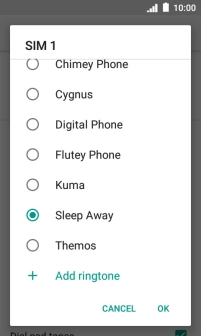
3. Return to the home screen
Press the Home key to return to the home screen.