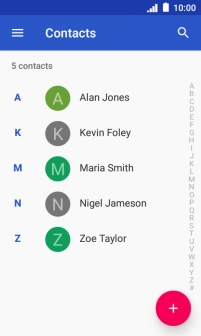IMO Q2 Plus
Android 8.1 (Go edition)
1. Find "Copy to"
Slide your finger upwards on the screen.

Press Contacts.
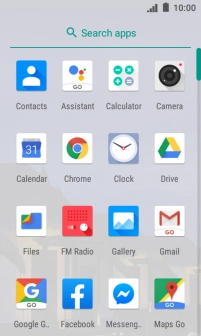
Slide your finger right starting from the left side of the screen.
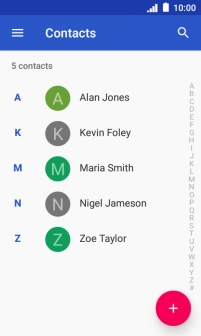
Press Settings.
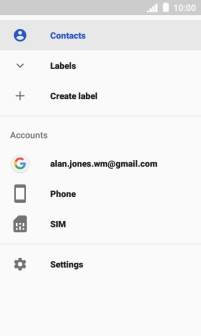
Press Import/Export contacts.
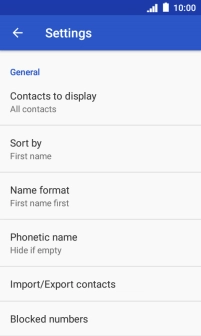
Press Copy to.
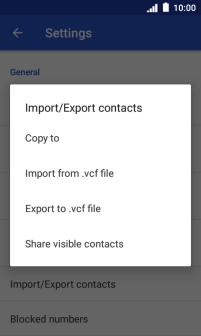
2. Copy contacts from your SIM to your phone
Press Phone.
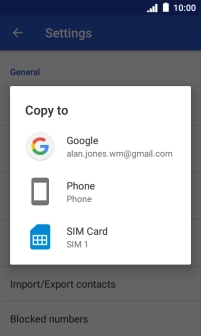
Press the menu icon.
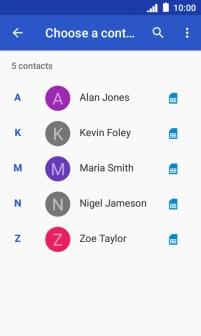
Press Multi select.
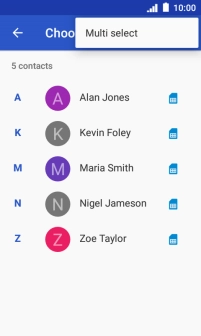
Press the menu icon.
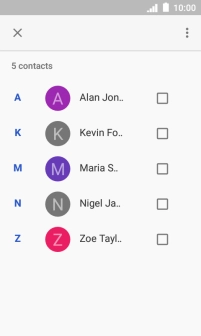
Press Select all.
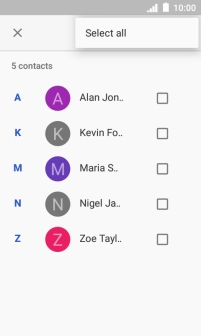
Press the confirm icon.
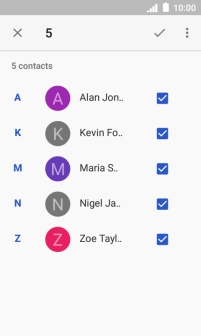
3. Copy contacts from your phone to your SIM
Press SIM Card.
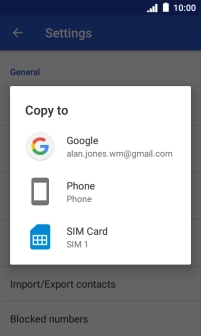
Press OK.
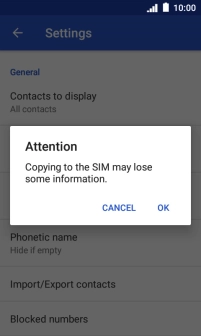
Press the menu icon.

Press Multi select.
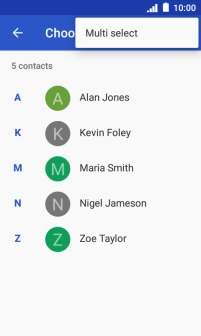
Press the menu icon.
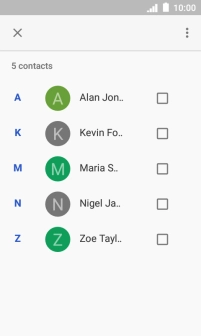
Press Select all.
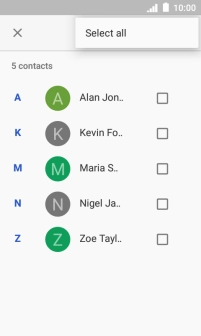
Press the confirm icon.
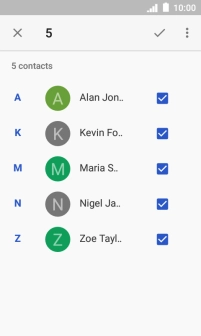
4. Return to the home screen
Press the Home key to return to the home screen.