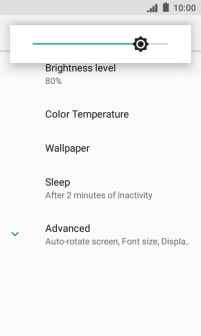IMO Q2 Plus
Android 8.1 (Go edition)
1 Find "Display"
Slide two fingers downwards starting from the top of the screen.

Press the settings icon.
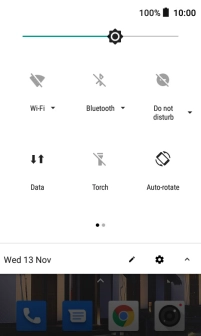
Press Display.
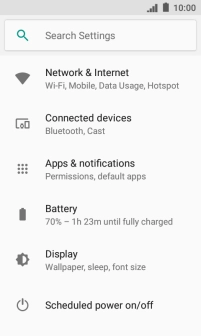
2 Adjust screen brightness
Press Brightness level.
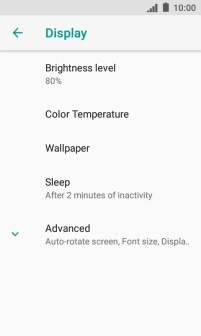
Drag the brightness indicator right or left to select the required brightness level.
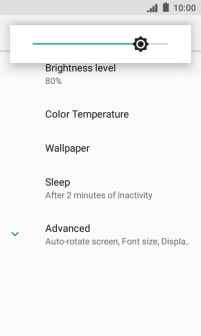
3 Return to the home screen
Press the Home key to return to the home screen.