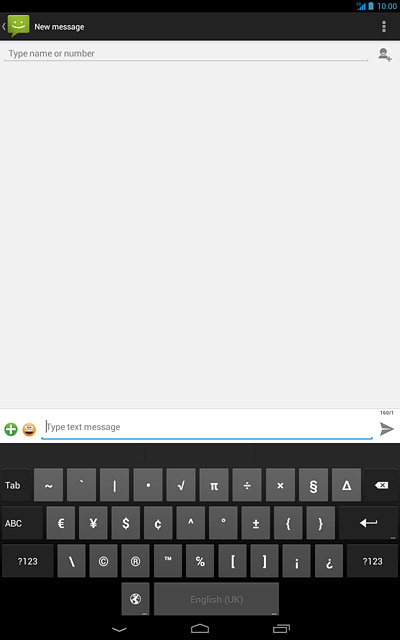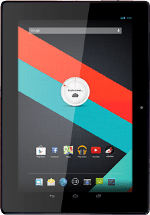
Lenovo IdeaTab S6000
Introduction
You can select a number of settings when keying in text.
The following steps show you how to add a writing language, turn on word suggestion and write text.
The following steps require that you're writing text and that the keypad is visible.
The following steps show you how to add a writing language, turn on word suggestion and write text.
The following steps require that you're writing text and that the keypad is visible.
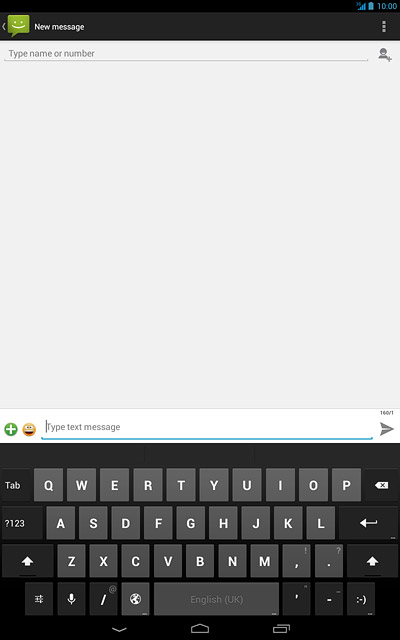
Add writing language
Press the settings icon.
The selected language determines which characters are available and the language used for word suggestion.
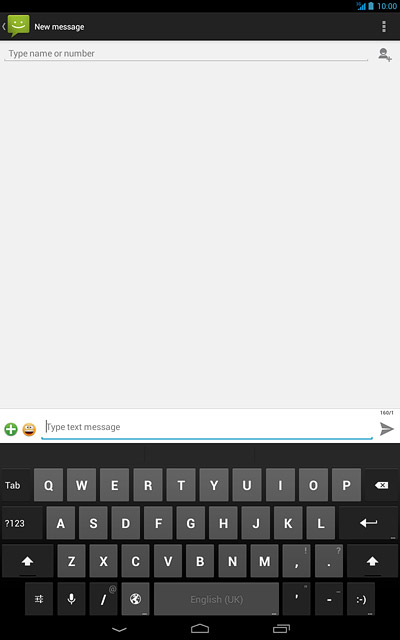
Press Android keyboard settings.
The selected language determines which characters are available and the language used for word suggestion.
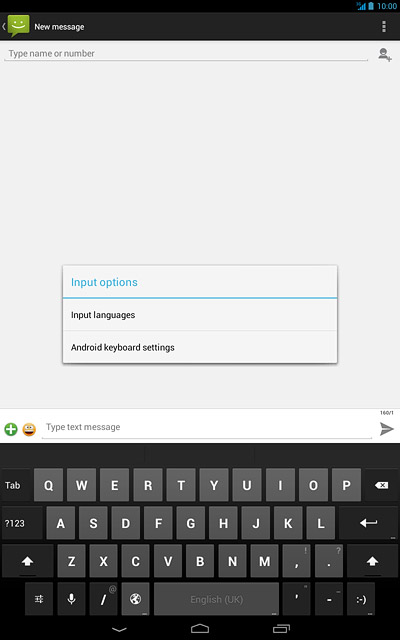
Press Input languages.
The selected language determines which characters are available and the language used for word suggestion.
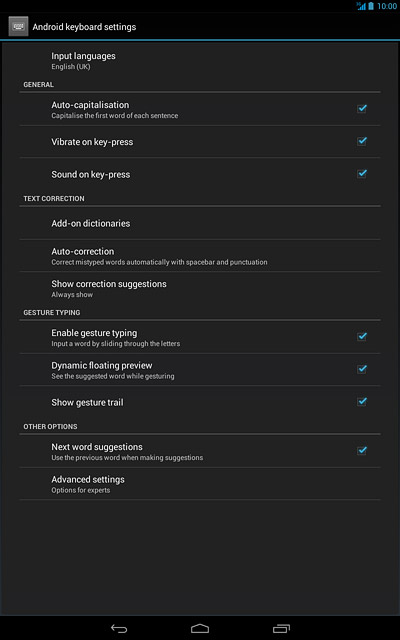
Press Use system language until the function is turned off.
The selected language determines which characters are available and the language used for word suggestion.
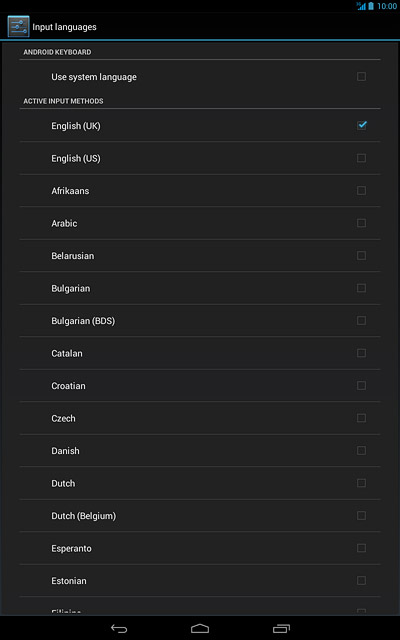
Press the required language to add it.
The selected language determines which characters are available and the language used for word suggestion.
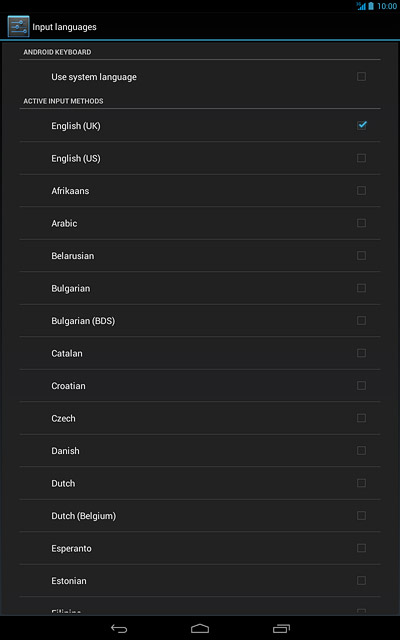
Press the return icon.
The selected language determines which characters are available and the language used for word suggestion.
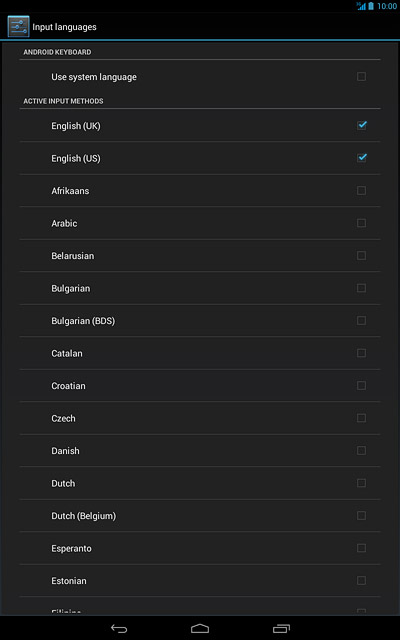
Turn on word suggestion
Press Show correction suggestions.
When you turn on word suggestion, words based on the letters you've keyed in are displayed.

Press Always show.
When you turn on word suggestion, words based on the letters you've keyed in are displayed.
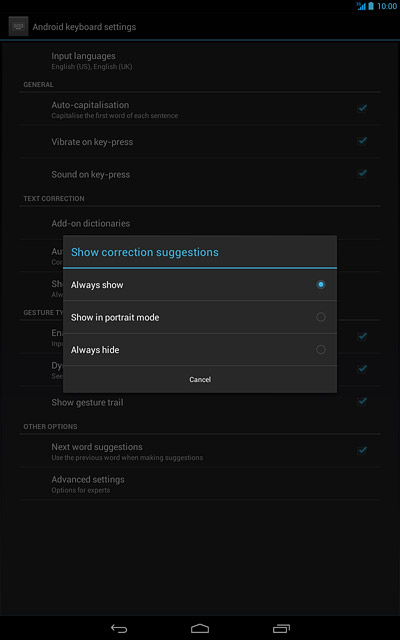
Press the return icon the necessary number of times.
When you turn on word suggestion, words based on the letters you've keyed in are displayed.
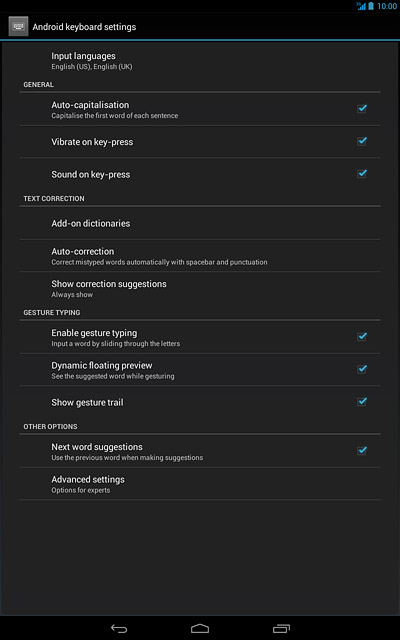
Write text
Press the language icon to change writing language.
The language icon is only available if you've added at least two writing languages, see step 2.
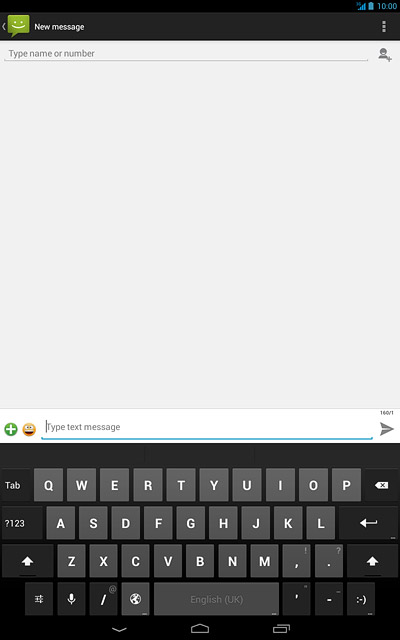
Press the letters to key in the required word.
A number of words based on the letters you've keyed in are displayed.
A number of words based on the letters you've keyed in are displayed.
The language icon is only available if you've added at least two writing languages, see step 2.
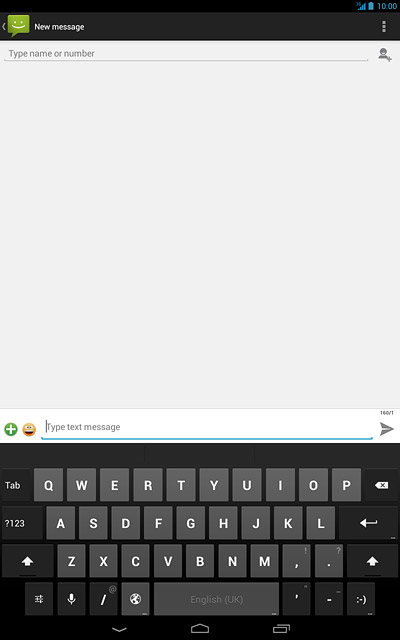
Press and hold a word suggestion to see more suggestions.
The language icon is only available if you've added at least two writing languages, see step 2.
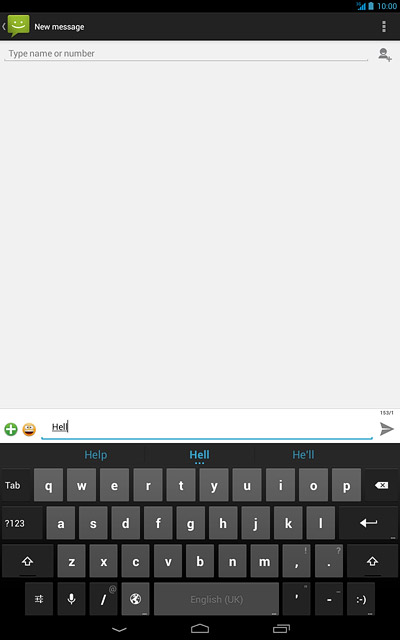
Press the required word to insert it.
The language icon is only available if you've added at least two writing languages, see step 2.
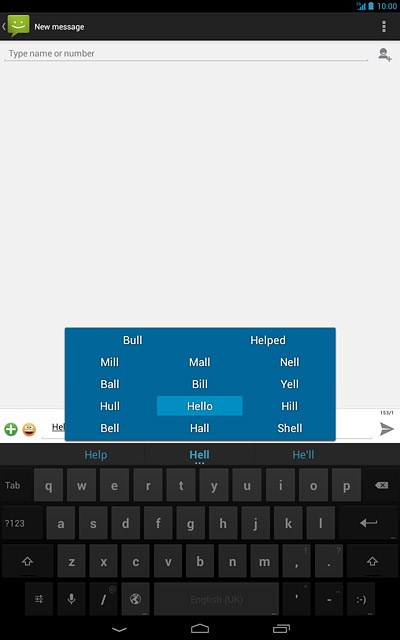
Write numbers and symbols
Press ?123.
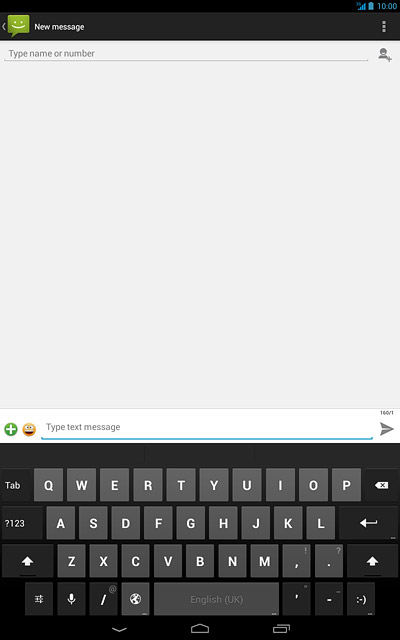
Press the required numbers or the required symbols.
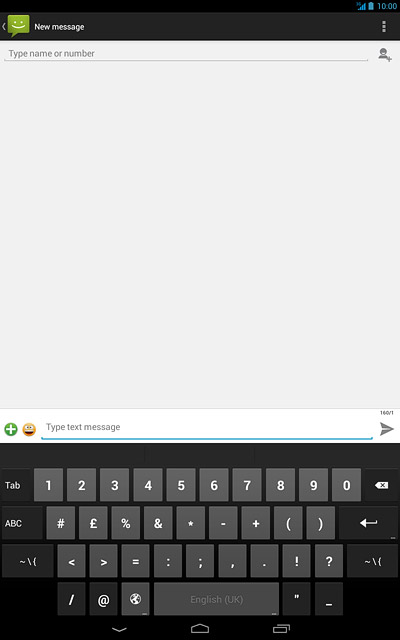
Press ~\{ to see more symbols.

Press ABC to return to text input.