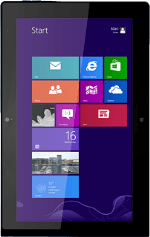
Lenovo ThinkPad Tablet 2
Turn on the camera
Press Camera.
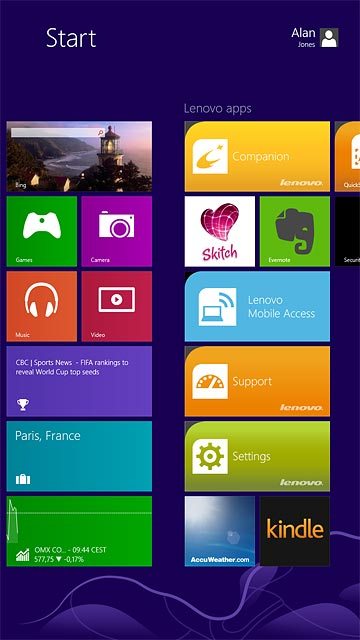
If the video recorder is turned on:
Press Video mode until the function is turned off.
Press Video mode until the function is turned off.
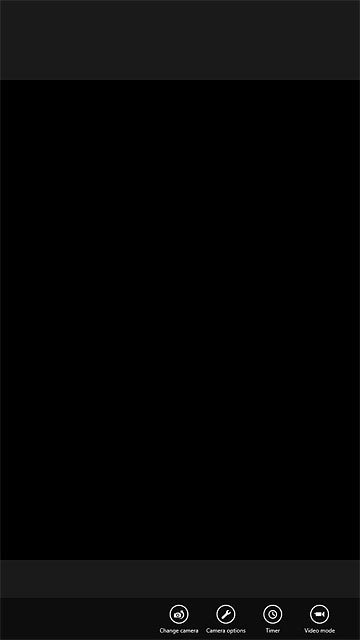
Select resolution
Press Camera options.
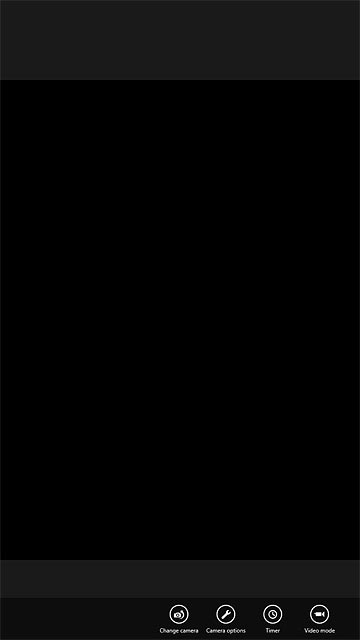
Press the drop down list below "Photo resolution".
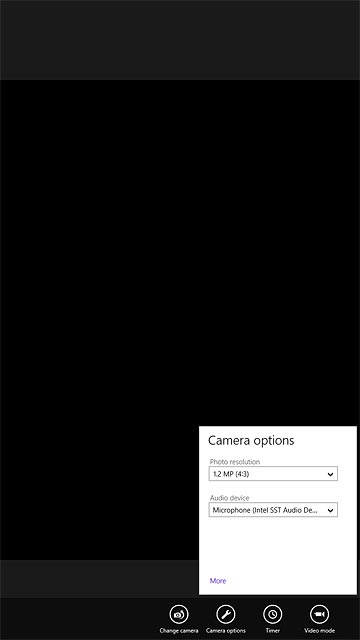
Press the required resolution.
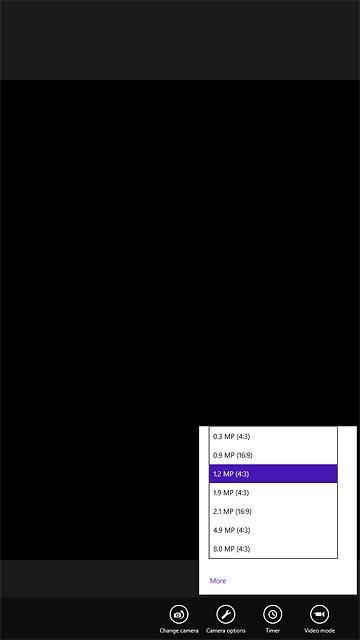
Take a picture
Point the camera lens at the required object and press anywhere on the display to take a picture.

Return to the home screen
Press the Home key to return to the home screen.
