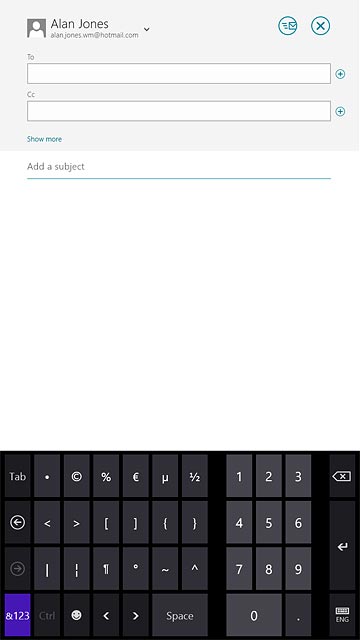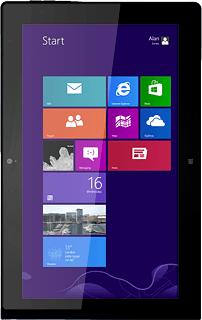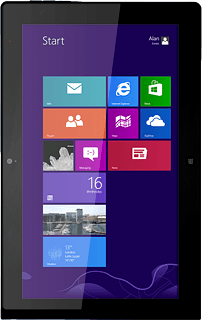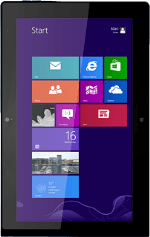
Lenovo ThinkPad Tablet 2
Introduction
You can select a number of settings when keying in text.
The following steps show you how to change writing language, turn on word suggestion and write text.
The following steps show you how to change writing language, turn on word suggestion and write text.
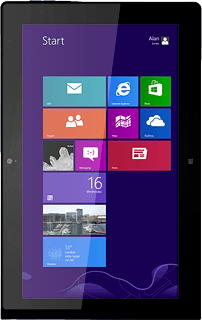
Find "General"
Slide your finger left on the display starting from the right edge of your tablet.
Press Settings.
Press Settings.
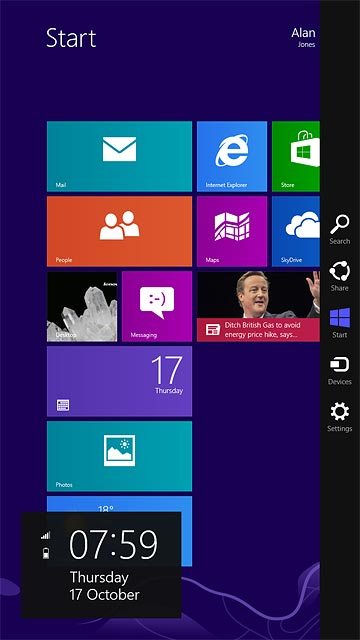
Press Change PC settings.
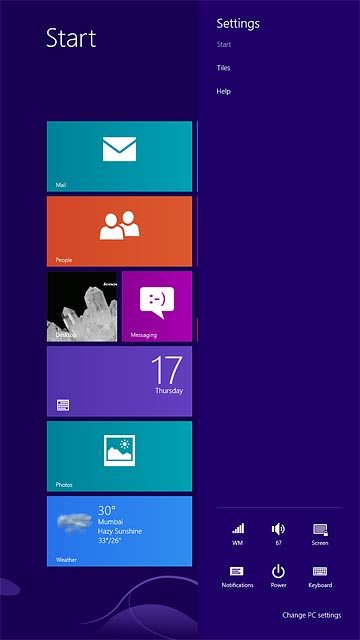
Press General.
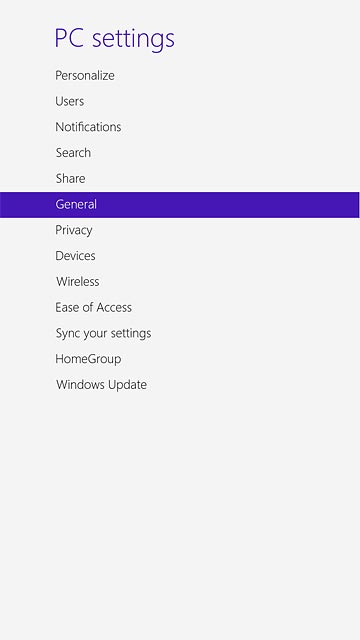
Turn on word suggestion
Press the indicator below "Show text suggestions as I type" until the function is turned on.
When you turn on word suggestion, words based on the letters you've keyed in are displayed.
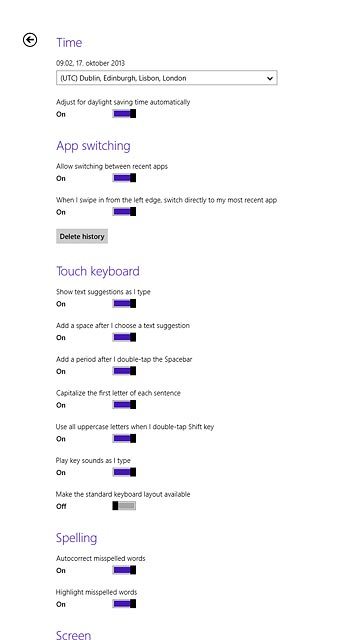
Add writing language
Press Language preferences.
The selected language determines which characters are available and the language used for word suggestion.
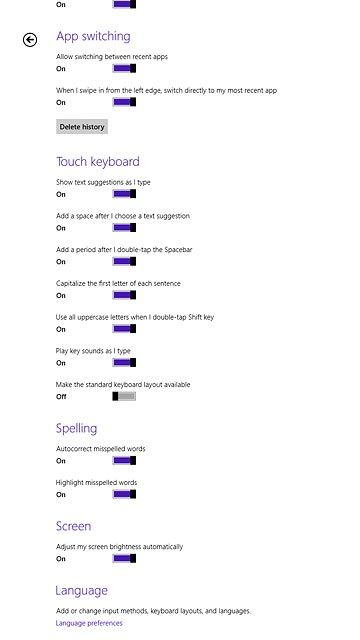
Press Options.
The selected language determines which characters are available and the language used for word suggestion.
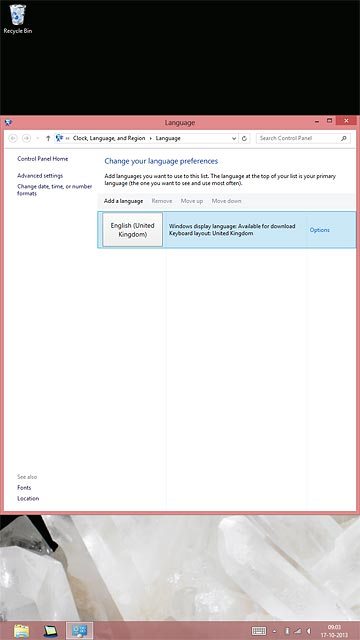
Press Add an input method.
The selected language determines which characters are available and the language used for word suggestion.
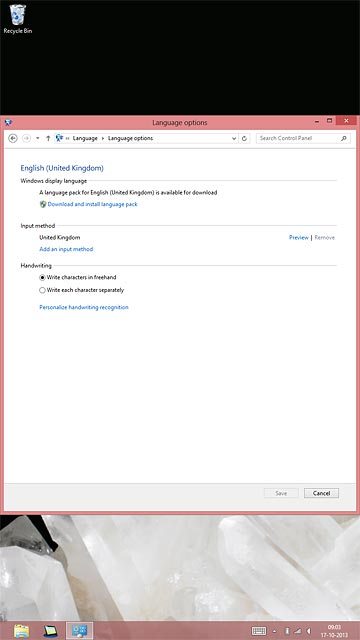
Press the required writing language to select it.
The selected language determines which characters are available and the language used for word suggestion.
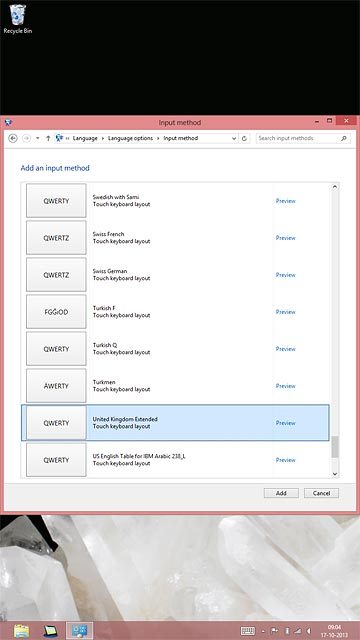
Press Add.
The selected language determines which characters are available and the language used for word suggestion.
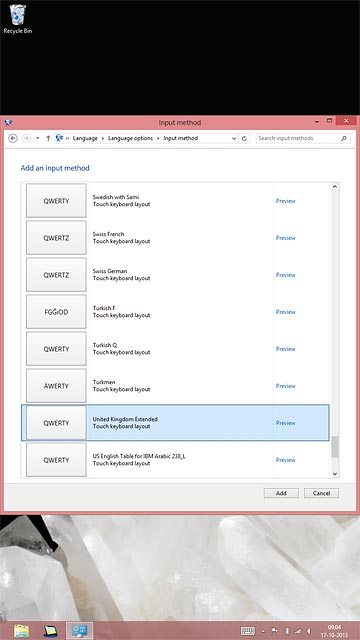
Press Save.
The selected language determines which characters are available and the language used for word suggestion.
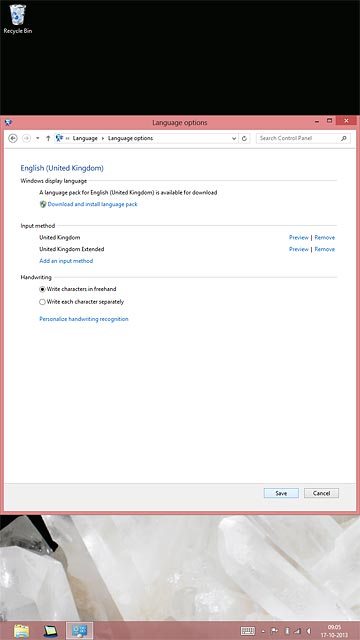
Return to the home screen
Press the Home key to save the settings and return to the home screen.

How to write text
The following steps require that you're writing text and that the keypad is visible.
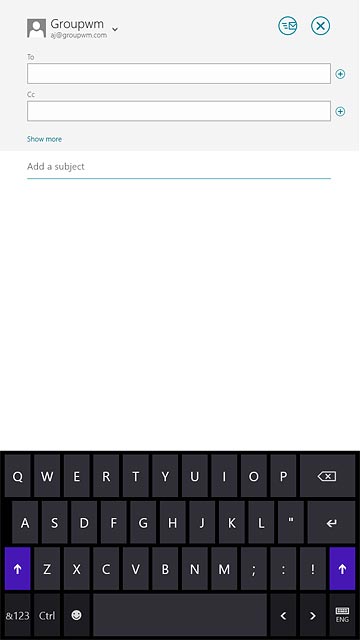
Write the text
Press the language.
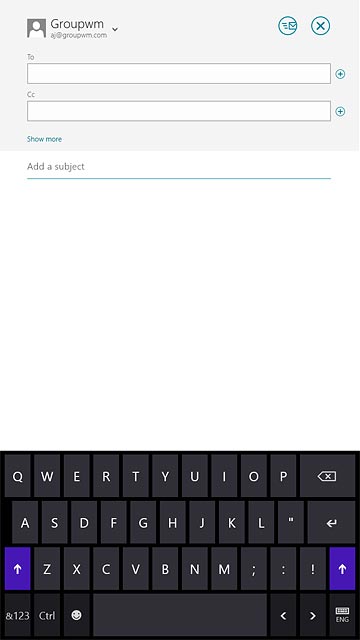
Press the required writing language.
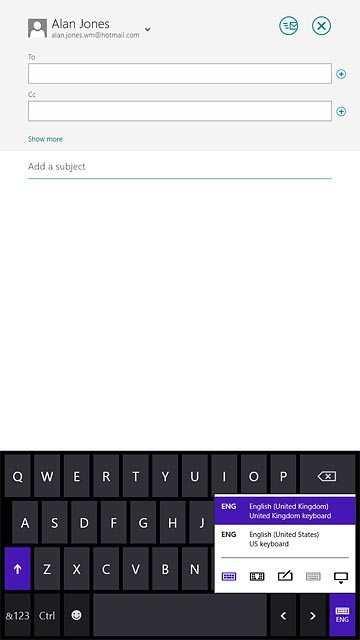
Press the letter keys to key in the required word.
A number of words based on the letters you've keyed in are displayed.
A number of words based on the letters you've keyed in are displayed.
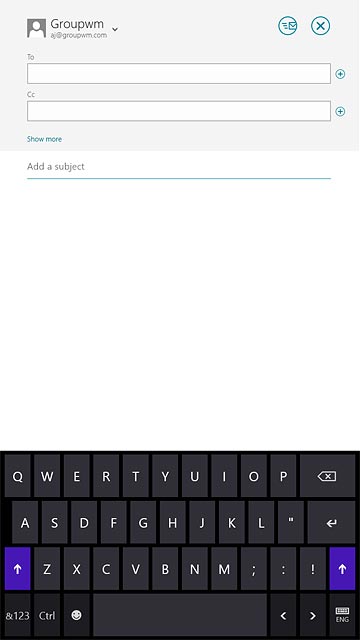
Press Insert to insert the word suggestion.
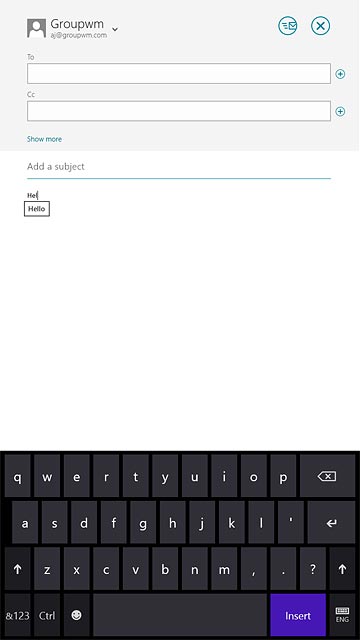
Write numbers and symbols
Press &123.
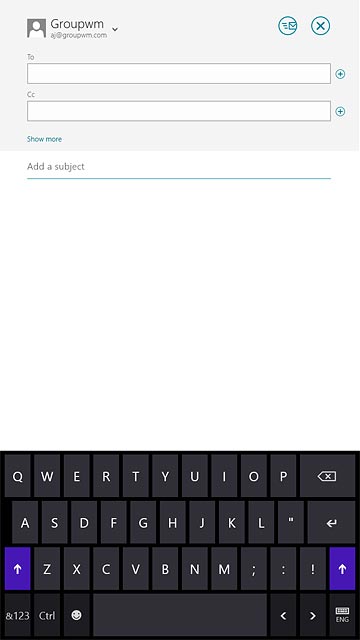
Press the required numbers or the required symbols.
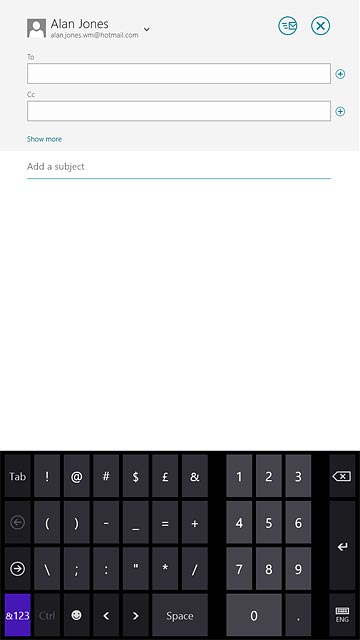
If required, press arrow right to see more symbols.
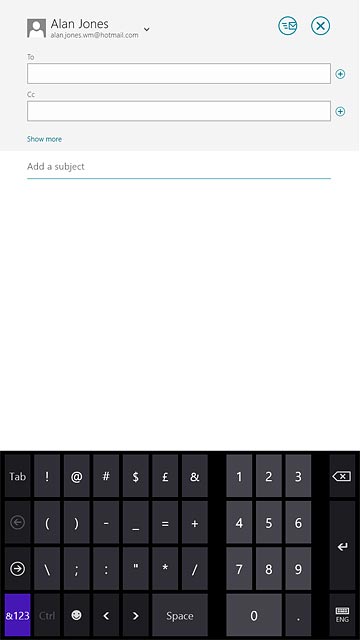
Press &123 to return to text input.