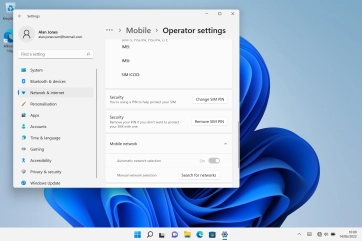Microsoft Surface Go 3
Windows 11
1. Turn off mobile network
Click the network icon.
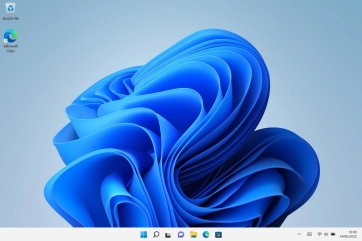
Click the mobile network icon to turn off the function.
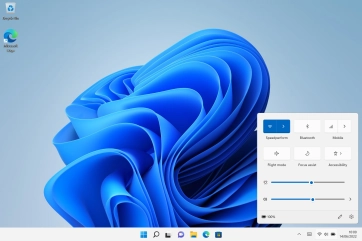
2. Find "Mobile network"
Click the Windows icon.
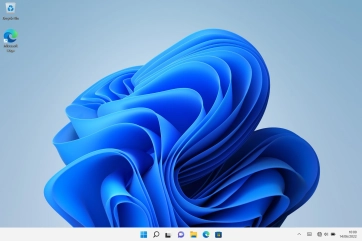
Click Network & internet.
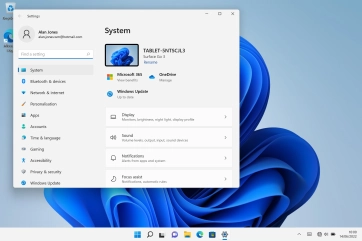
Click Mobile.
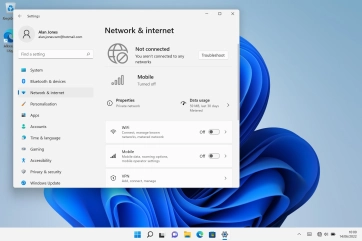
Click Mobile operator settings.
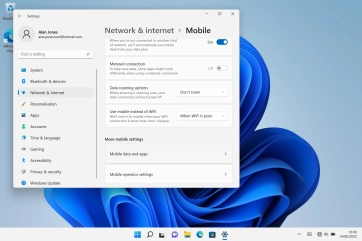
Click Mobile network.
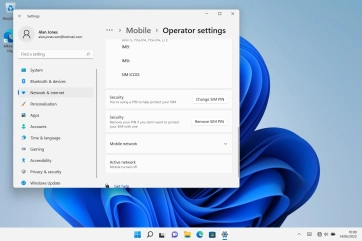
3. Select network manually
Click the indicator next to "Automatic network selection" to turn off the function.
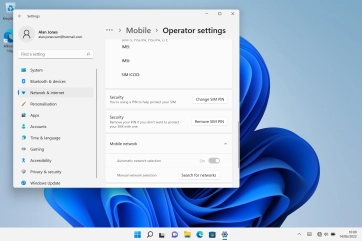
Click Search for networks and follow the instructions on the screen to select the required network.
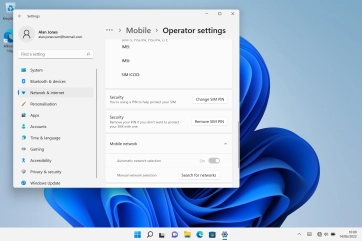
4. Select network automatically
Click the indicator next to "Automatic network selection" to turn on the function.
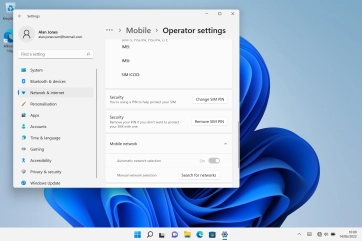
5. Return to the home screen
Click the close icon to return to the home screen.