
Microsoft Surface Pro 9
Windows 11
1 Find "Windows Update"
Click the Windows icon.
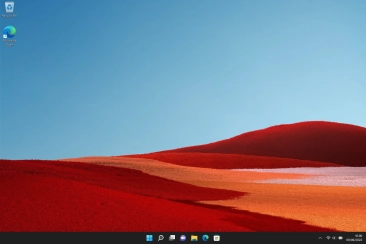
Click Settings.
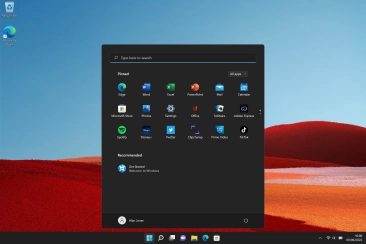
Click Settings.
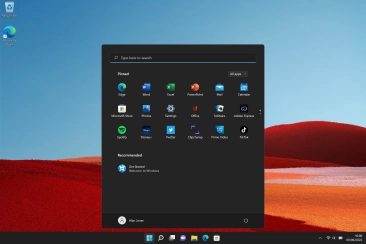
Click Windows Update.
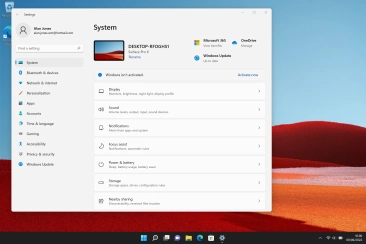
2 Update laptop software
Click Check for updates. If a new software version is available, it's displayed. Follow the instructions on the screen to update the laptop software.












