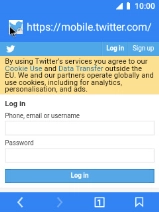MobiWire Oneida
1. Find "Browser"
Select the menu icon.

Select Browser.
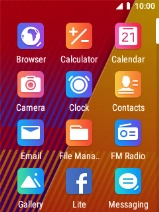
2. Find Twitter
Select the address bar.
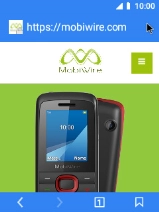
Key in twitter.com and select the search icon. Follow the instructions on the screen to log on to your Twitter account.
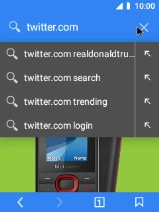
3. Use Twitter
You can now use Twitter on your phone.
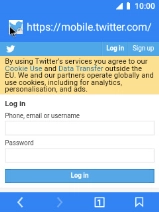
4. Return to the home screen
Press Disconnect to return to the home screen.