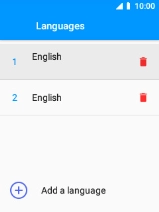MobiWire Oneida
1. Find "Languages"
Select the menu icon.

Select Settings.

Select System.
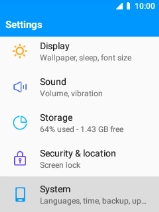
Select Languages.
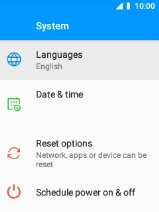
2. Select language
Select Add a language.
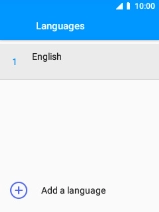
Select the required language to add it to the list of languages.
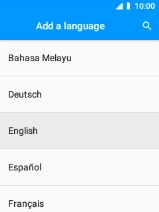
Select the required language.
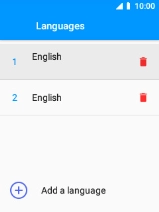
3. Return to the home screen
Press Disconnect to return to the home screen.