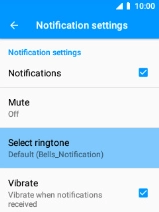MobiWire Oneida
1. Find "Notifications"
Select the menu icon.

Select Messaging.

Press the Left selection key.
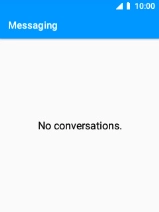
Select Settings.
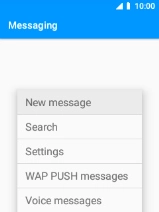
Select Notifications.
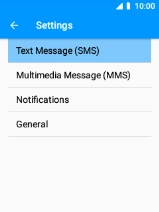
2. Turn on message notifications
Select Notifications to turn on the function.
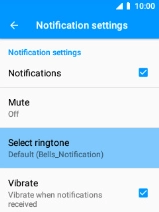
3. Select message tone
Select Select ringtone.
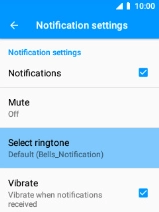
Select the required message tone.

4. Return to the home screen
Press Disconnect to return to the home screen.