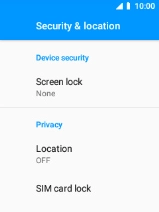MobiWire Oneida
1. Find "Screen lock"
Select the menu icon.

Select Settings.

Select Security & location.
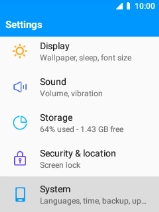
Select Screen lock.
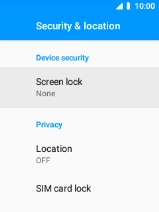
2. Create phone lock code using a PIN
Select PIN.
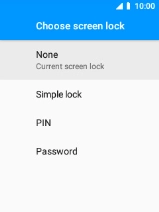
Key in the required PIN and select NEXT.
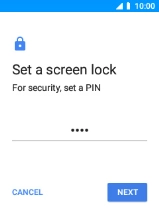
Repeat the PIN and select OK.
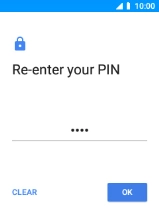
Select the required setting.
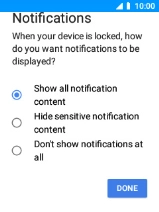
Select DONE.
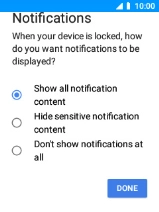
3. Turn off use of phone lock code
Select Screen lock.
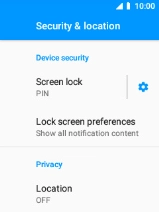
Key in your PIN and press the Navigation key.
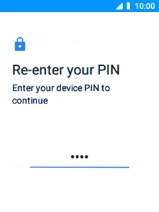
Select None.
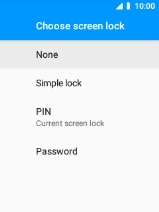
Select YES, REMOVE.
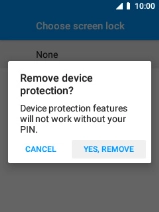
4. Return to the home screen
Press Disconnect to return to the home screen.