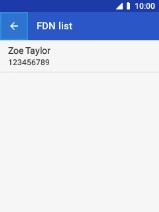MobiWire Oneida
1. Find "FDN list"
Select the phone icon.

Press the Left selection key.
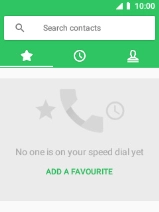
Select Settings.
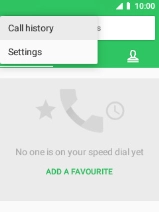
Select Calls.
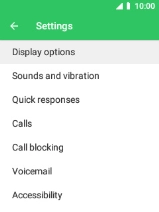
Select Fixed dialling numbers.
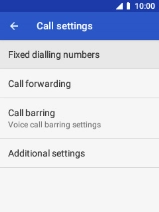
Select FDN list.
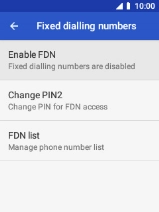
2. Add fixed numbers
Press the Left selection key.
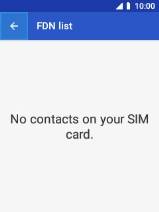
Select Add contact.
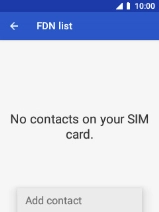
Select Name and key in the required name.
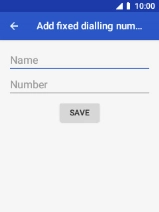
Select Number and key in the required phone number.
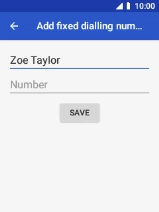
Select SAVE.
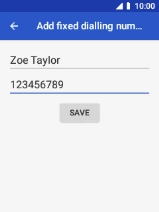
Select PIN2 and key in the PIN2. The default PIN2 is 1111.
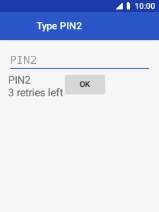
1111
Select OK.
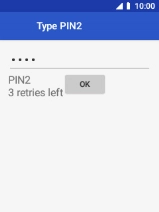
3. Return to the home screen
Press Disconnect to return to the home screen.