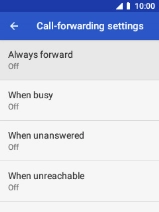MobiWire Oneida
1. Find "Call forwarding"
Select the phone icon.

Press the Left selection key.
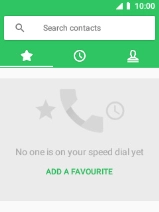
Select Settings.
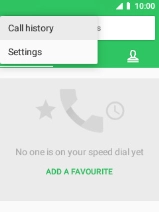
Select Calls.
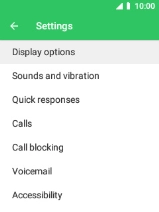
Select Call forwarding.
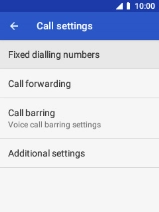
2. Cancel all diverts
Select the required divert type.
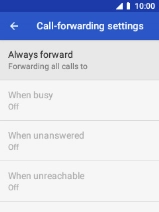
Select TURN OFF.
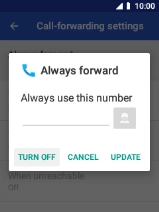
3. Return to the home screen
Press Disconnect to return to the home screen.