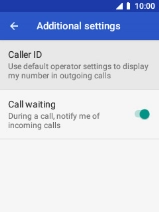MobiWire Oneida
1. Find "Caller ID"
Select the phone icon.

Press the Left selection key.
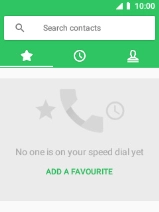
Select Settings.
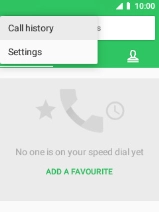
Select Calls.
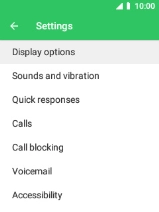
Select Additional settings.
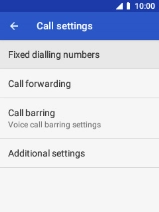
Select Caller ID.
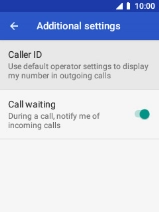
2. Turn your own caller identification on or off
Select Show number to turn on caller identification.

Select Hide number to turn off caller identification.

3. Return to the home screen
Press Disconnect to return to the home screen.