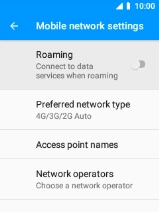MobiWire Oneida
1. Find "Mobile network"
Select the menu icon.

Select Settings.

Select Network & Internet.
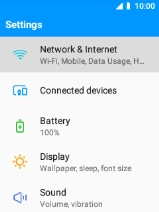
Select Mobile network.
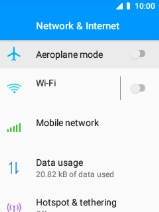
2. Turn data roaming on or off
Select the indicator next to "Roaming" to turn the function on or off.
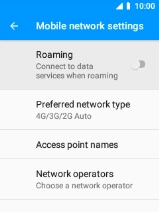
If you turn on the function, select OK.
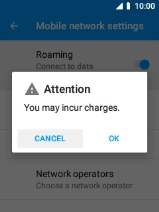
3. Return to the home screen
Press Disconnect to return to the home screen.