
MobiWire Oneida
1. Find "Set up Wi-Fi hotspot"
Select the menu icon.

Select Settings.

Select Network & Internet.
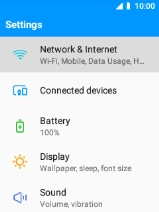
Select Hotspot & tethering.
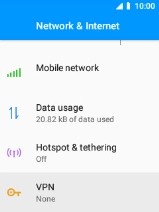
Select Wi-Fi hotspot.
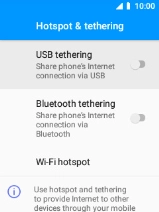
Select Set up Wi-Fi hotspot.
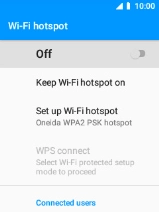
2. Select Wi-Fi hotspot settings
Select the field below "Network name" and key in the required name.
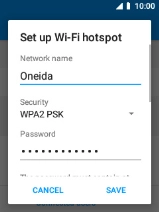
Select the drop down list next to "Security".
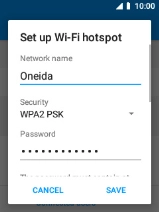
Select WPA2 PSK to password protect your Wi-Fi hotspot.
The password prevents others from accessing your Wi-Fi hotspot without your approval.
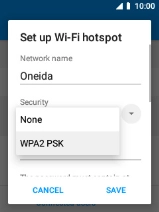
Select the field below "Password" and key in the required password.
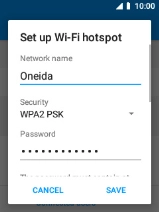
Select SAVE.
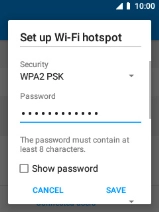
3. Turn on Wi-Fi hotspot
Select the indicator below "Wi-Fi hotspot" to turn on the function.
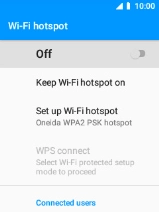
4. Return to the home screen
Press Disconnect to return to the home screen.
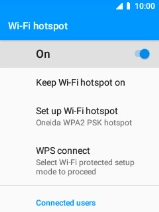
5. Establish connection to Wi-Fi hotspot from another device
Turn on Wi-Fi on the other device.
Find the list of available Wi-Fi networks and select your own Wi-Fi hotspot.
Key in the password for your Wi-Fi hotspot and establish the connection.
When the connection is established, you can access the internet from the other device.
Find the list of available Wi-Fi networks and select your own Wi-Fi hotspot.
Key in the password for your Wi-Fi hotspot and establish the connection.
When the connection is established, you can access the internet from the other device.

































