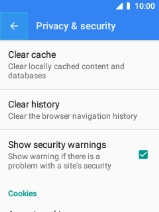MobiWire Oneida
1 Find "Browser"
Select the menu icon.

Select Browser.
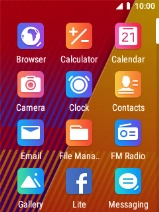
2 Delete temporary data
Press the Left selection key.
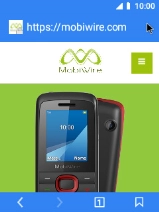
Select Settings.
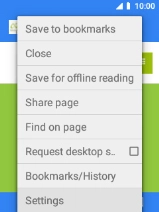
Select Privacy & security.
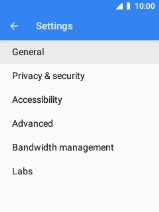
Select Clear cache.
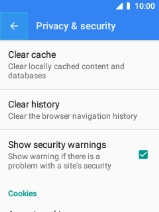
Select OK.
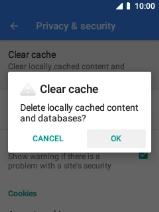
3 Return to the home screen
Press Disconnect to return to the home screen.