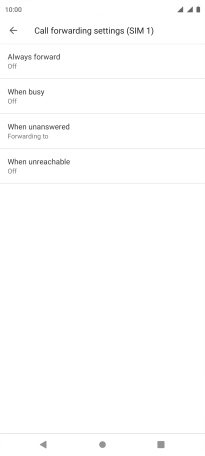Motorola Edge 20 Pro 5G
Android 12.0
1. Find "Call forwarding"
Press the phone icon.

Press the menu icon.
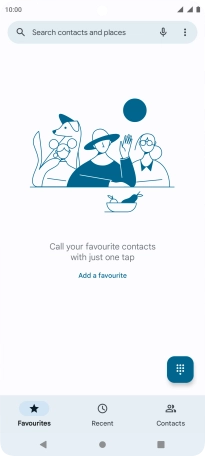
Press Settings.
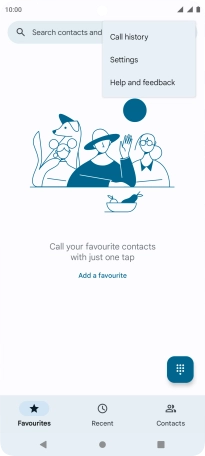
Press Calling accounts.
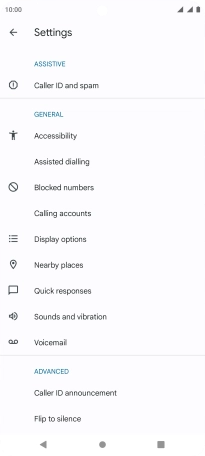
Press the required SIM.
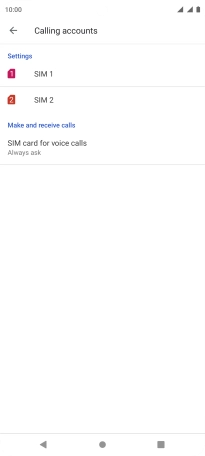
Press Call forwarding.
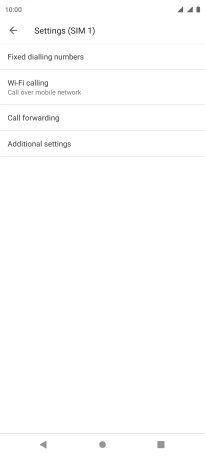
2. Divert calls to voicemail
Press the required divert type.
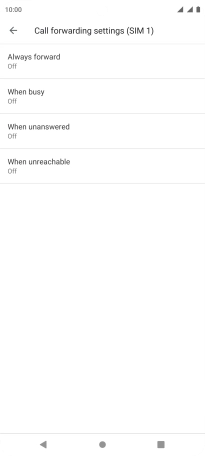
Key in +447836121121 and press TURN ON.
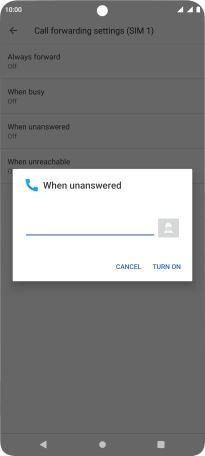
+447836121121
3. Return to the home screen
Press the Home key to return to the home screen.