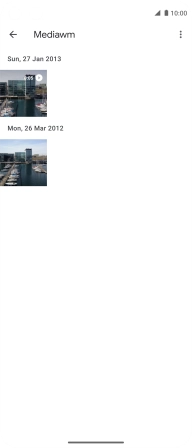Motorola Moto G 5G Plus
Android 10.0
1. Find "Photos"
Slide your finger upwards on the screen.

Press Photos and go to the required folder.
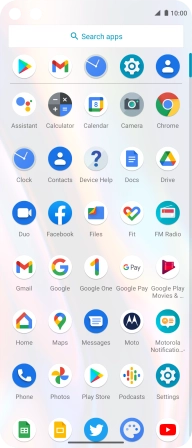
2. Select picture or video clip
Press and hold the required picture or video clip.
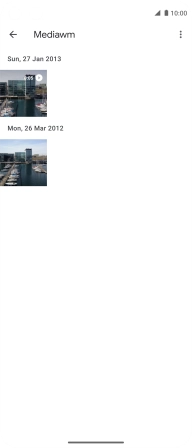
3. Send picture or video clip in a picture message
Press the share icon.

Press the field above "More".
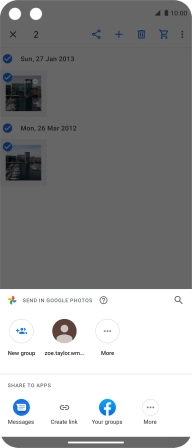
Press Messages.
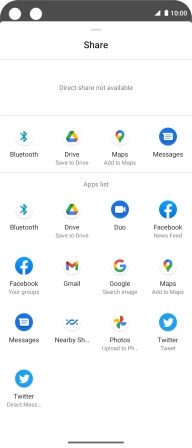
Press New message.
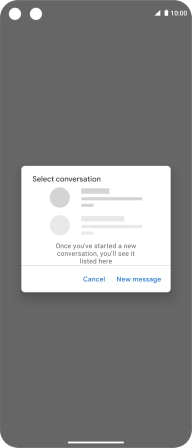
Press the field next to "To".
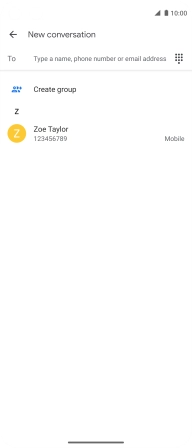
Key in the first letters of the recipient's name and press the required contact.
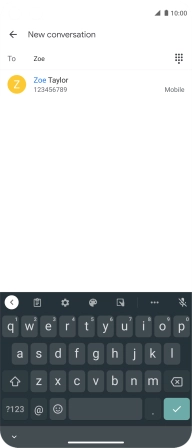
Press the text input field and write the text for your picture message.
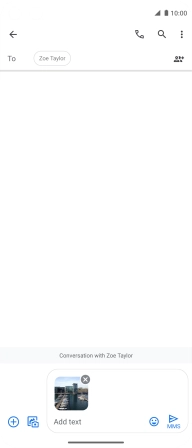
Press the send icon.
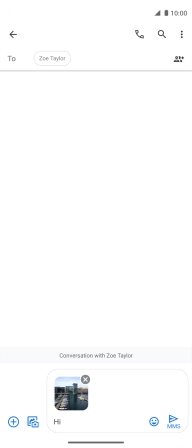
4. Return to the home screen
Slide your finger upwards starting from the bottom of the screen to return to the home screen.