
Motorola Moto G 5G Plus
Android 10.0
1. Turn on voice control
Press the Google Assistant icon.
If you've turned on automatic activation, you can say "Hey Google" to activate voice control.

2. Use voice control
Say, in your own words, what you would like your phone to do, e.g.: OPEN [application], CALL [contact], SEARCH FOR [information]. It's not necessary to use a specific command for each function.
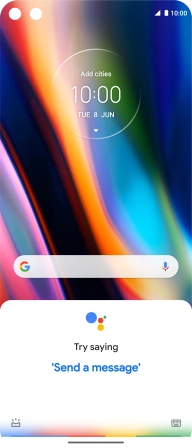
3. See more examples
Say "What can you do?" to see more examples of voice control commands.
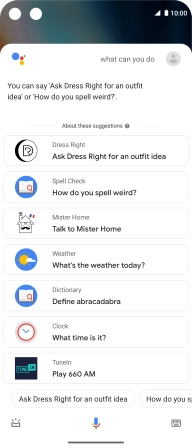
4. Return to the home screen
Slide your finger upwards starting from the bottom of the screen to return to the home screen.
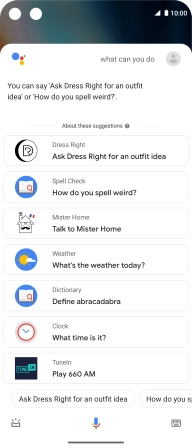



![Say, in your own words, what you would like your phone to do, e.g.: OPEN [application], CALL [contact], SEARCH FOR [information]. It's not necessary to use a specific command for each function. Say, in your own words, what you would like your phone to do, e.g.: OPEN [application], CALL [contact], SEARCH FOR [information]. It's not necessary to use a specific command for each function.](http://wmstatic.global.ssl.fastly.net/ml/7170625-f-20be1a41-a6bb-4516-ac76-fb1a8f91c253.png?width=384&height=900)
![Say, in your own words, what you would like your phone to do, e.g.: OPEN [application], CALL [contact], SEARCH FOR [information]. It's not necessary to use a specific command for each function. Say, in your own words, what you would like your phone to do, e.g.: OPEN [application], CALL [contact], SEARCH FOR [information]. It's not necessary to use a specific command for each function.](http://wmstatic.global.ssl.fastly.net/ml/7170625-f-20be1a41-a6bb-4516-ac76-fb1a8f91c253.png?width=304&height=708)
![Say, in your own words, what you would like your phone to do, e.g.: OPEN [application], CALL [contact], SEARCH FOR [information]. It's not necessary to use a specific command for each function. Say, in your own words, what you would like your phone to do, e.g.: OPEN [application], CALL [contact], SEARCH FOR [information]. It's not necessary to use a specific command for each function.](http://wmstatic.global.ssl.fastly.net/ml/7170625-f-20be1a41-a6bb-4516-ac76-fb1a8f91c253.png?width=200&height=466)


