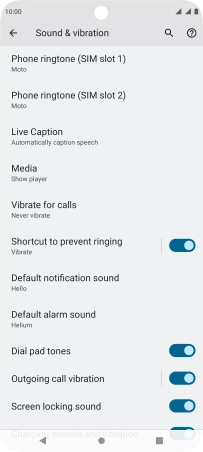Motorola Moto G32
Android 12.0
1. Find "Default notification sound"
Slide two fingers downwards starting from the top of the screen.

Press the settings icon.

Press Sound & vibration.
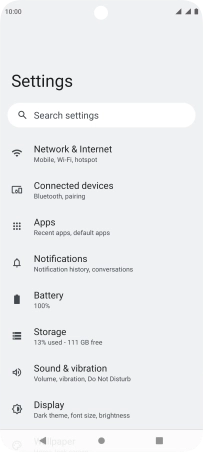
Press Default notification sound.
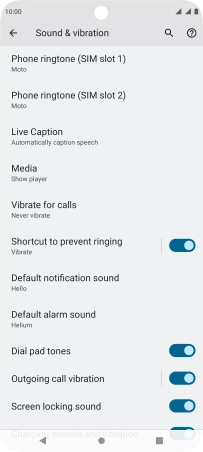
2. Select message tone
Press the required message tones to hear them.
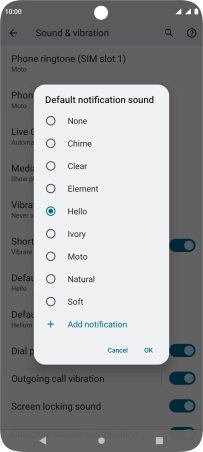
Once you've found a message tone you like, press OK.
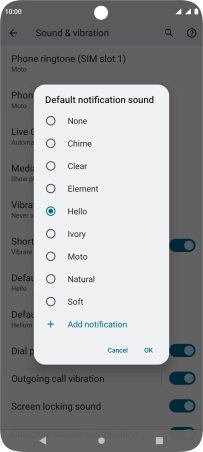
3. Return to the home screen
Press the Home key to return to the home screen.