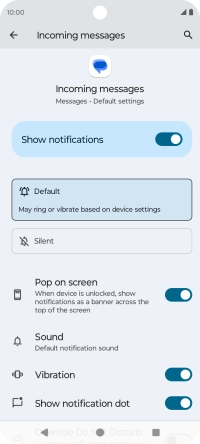Motorola Moto G34 5G
Android 14
1 Find "Incoming messages"
Press the message icon.

Press the profile icon.
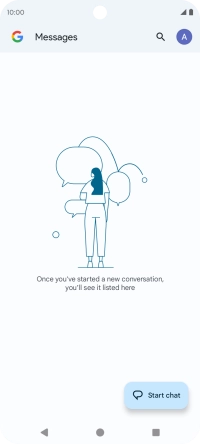
Press Messages settings.

Press Notifications.
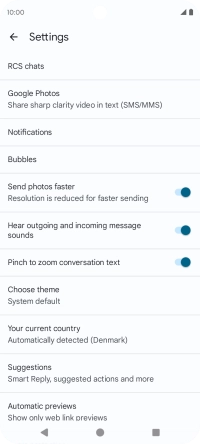
Press Incoming messages.
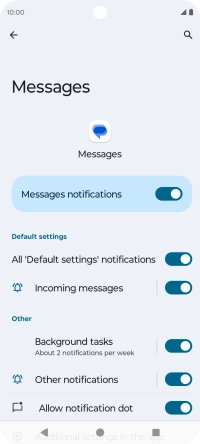
2 Turn on message notifications
Press the indicator next to "Show notifications" to turn on the function.
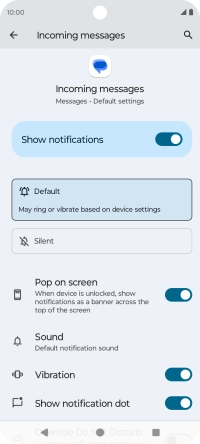
3 Select message tone
Press Sound.
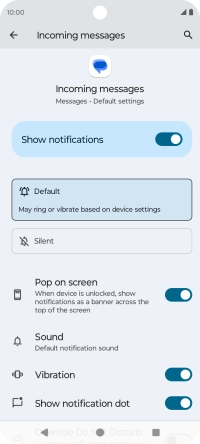
Press the required message tones to hear them.
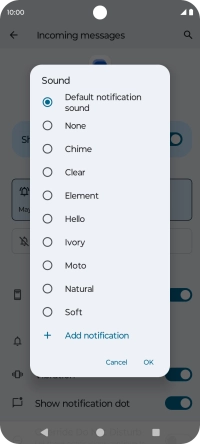
Once you've found a message tone you like, press OK.
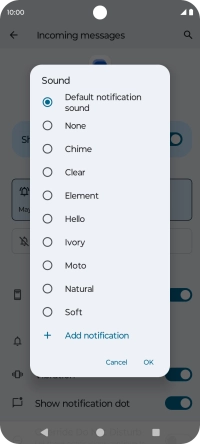
4 Return to the home screen
Press the Home key to return to the home screen.