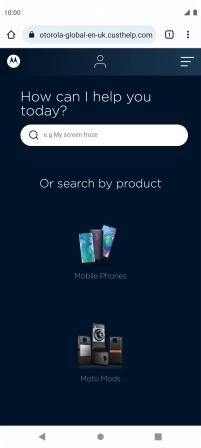Motorola Moto G62 5G
Android 12.0
1. Open the internet browser
Press the internet browser icon.

2. Enter web address
Press the address bar.
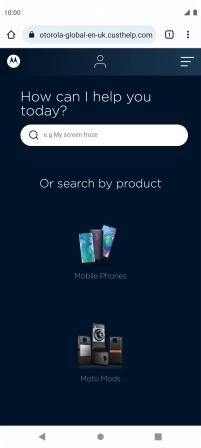
Key in the address of the required web page and press arrow right.
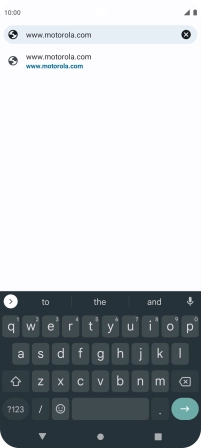
3. Add current web page to bookmarks
Press the menu icon.
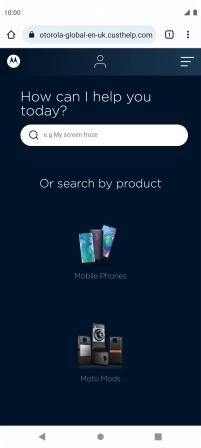
Press the star to add the bookmark.
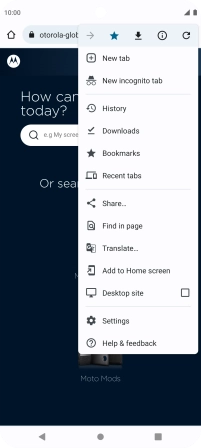
4. Go to a bookmark
Press the menu icon.
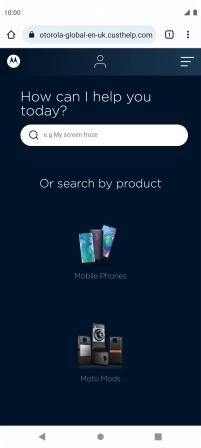
Press Bookmarks.
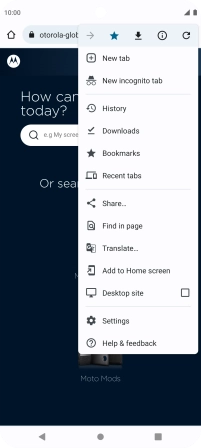
Press the required bookmark.
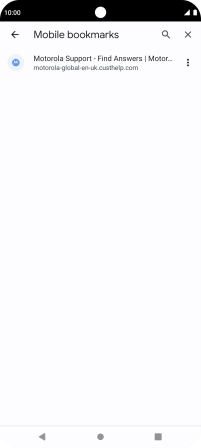
5. Return to the home screen
Press the Home key to return to the home screen.