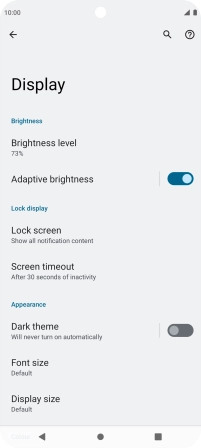Motorola Moto G62 5G
Android 12.0
1. Find "Brightness level"
Slide two fingers downwards starting from the top of the screen.

Press the settings icon.

Press Display.
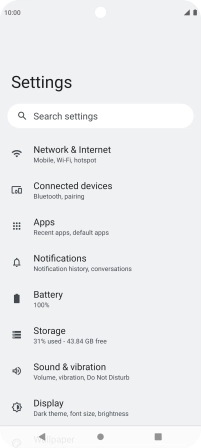
Press Brightness level.
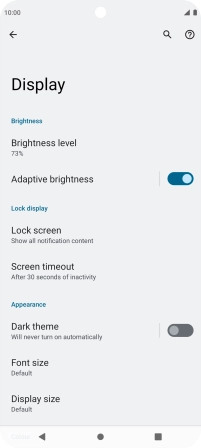
2. Adjust screen brightness
Drag the brightness indicator right or left to select the required brightness level.
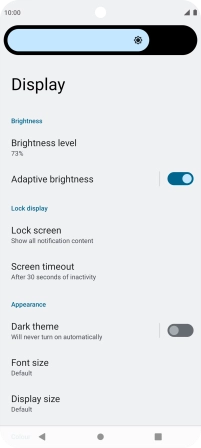
Press the indicator next to "Adaptive brightness" to turn automatic brightness on or off.
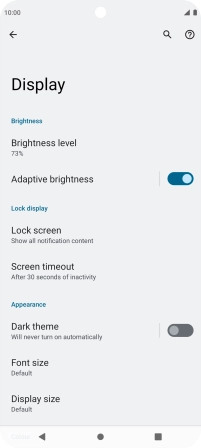
3. Return to the home screen
Press the Home key to return to the home screen.