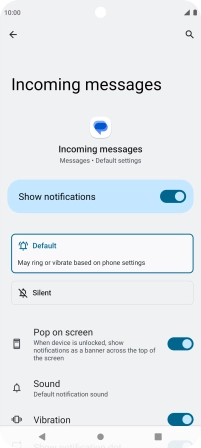Motorola Moto G62 5G
Android 12.0
1. Find "Notifications"
Press the message icon.

Press the menu icon.
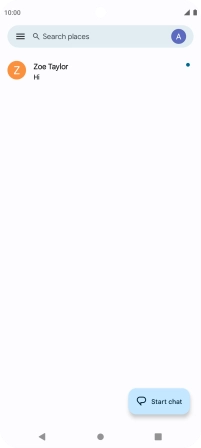
Press Messages settings.
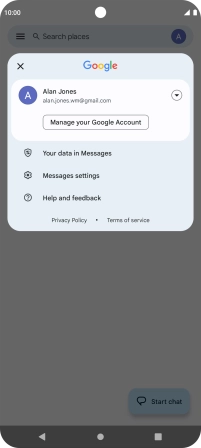
Press Notifications.
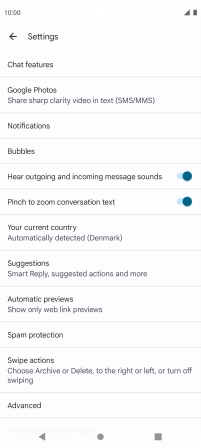
2. Turn on message notifications
Press the indicator next to "Incoming messages" to turn on the function.
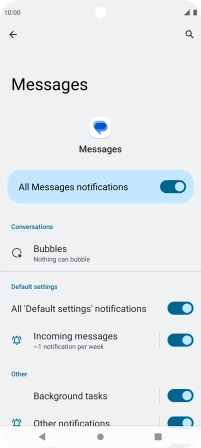
3. Select message tone
Press Incoming messages.
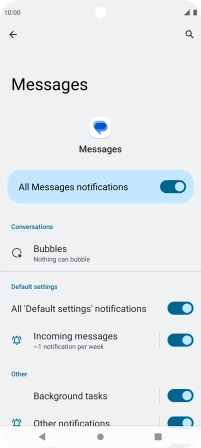
Press Sound.
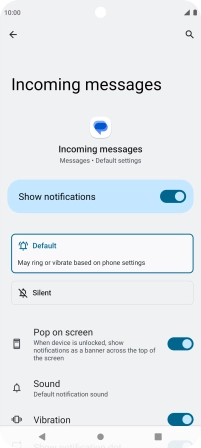
Press the required message tone to hear it.
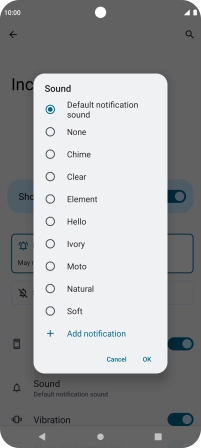
Once you've found a message tone you like, press OK.
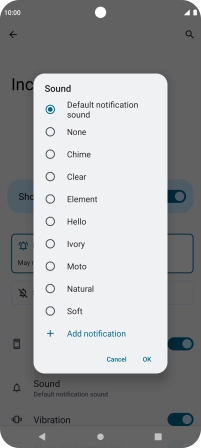
4. Return to the home screen
Press the Home key to return to the home screen.