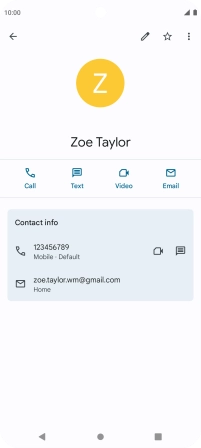Motorola Moto G62 5G
Android 12.0
1. Find "Contacts"
Slide your finger upwards starting from the bottom of the screen.

Press Contacts.
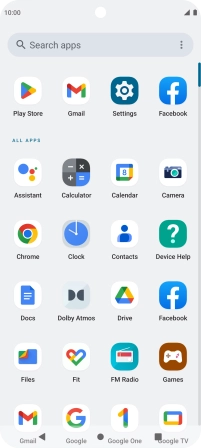
2. Call a contact
Press the required contact.
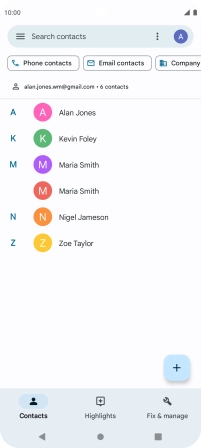
Press the required number.
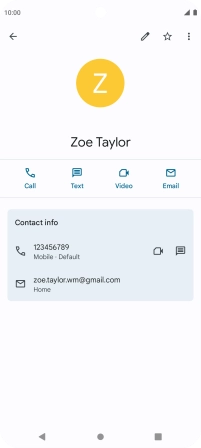
3. End call
Press the end call icon.
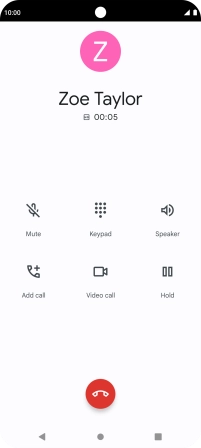
4. Return to the home screen
Press the Home key to return to the home screen.