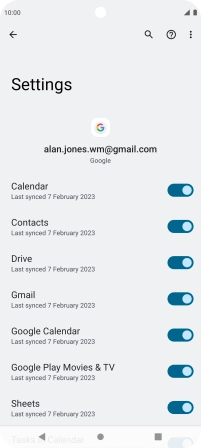Motorola Moto G62 5G
Android 12.0
1. Find "Passwords & accounts"
Slide two fingers downwards starting from the top of the screen.

Press the settings icon.

Press Passwords & accounts.
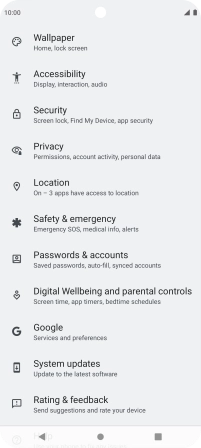
2. Copy contacts from social networks and email accounts
Press the required account.
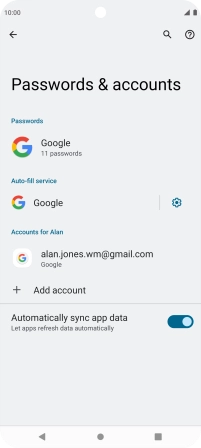
Press Account sync.
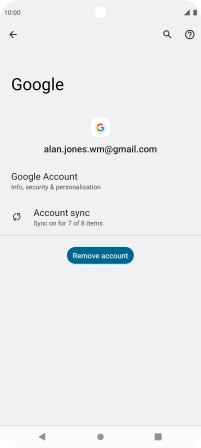
Press the indicator next to "Contacts".
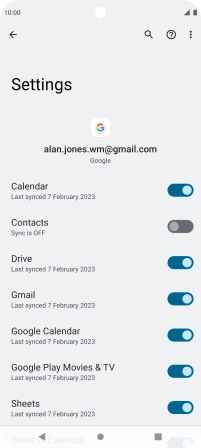
3. Return to the home screen
Press the Home key to return to the home screen.