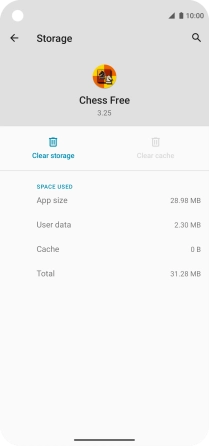Motorola Moto G8 POWER
Android 10.0
1. Find "Storage & cache"
Slide two fingers downwards starting from the top of the screen.

Press the settings icon.
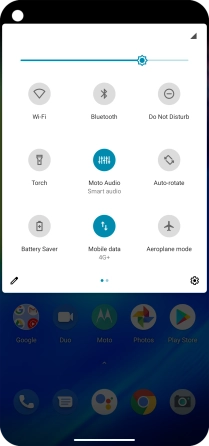
Press Apps & notifications.
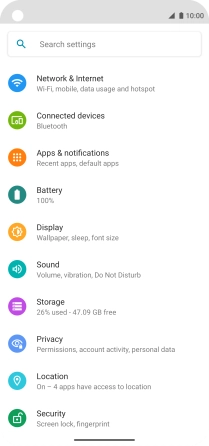
Press See all apps.
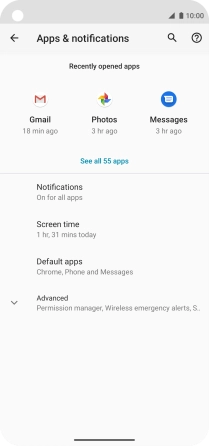
Press the required app.
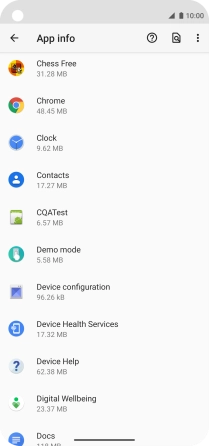
Press Storage & cache.
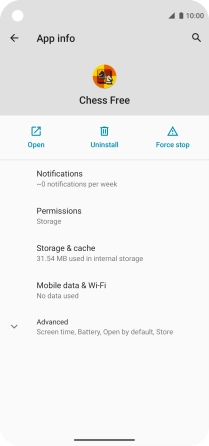
2. Delete temporary data
Press Clear cache.
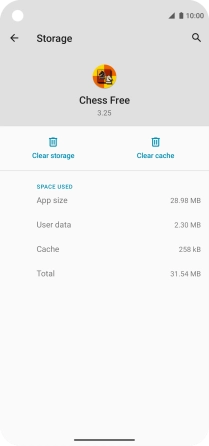
3. Return to the home screen
Slide your finger upwards starting from the bottom of the screen to return to the home screen.