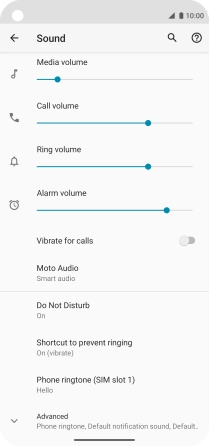Motorola Moto G8 POWER
Android 10.0
1. Find "Default notification sound"
Slide two fingers downwards starting from the top of the screen.

Press the settings icon.
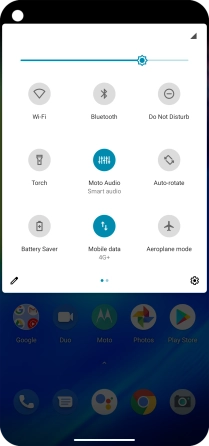
Press Sound.
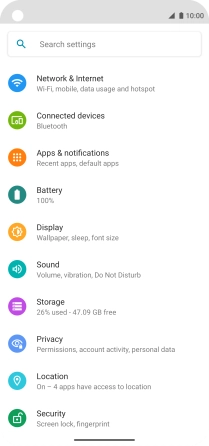
Press Advanced.
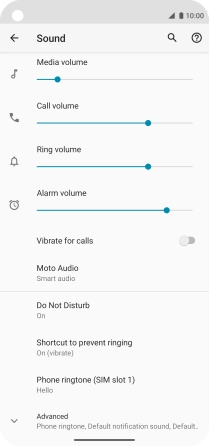
Press Default notification sound.
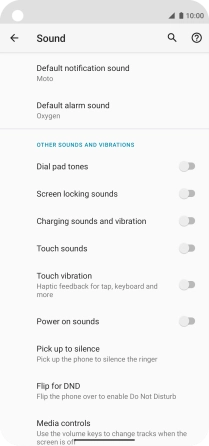
2. Select message tone
Press the required message tones to hear them.
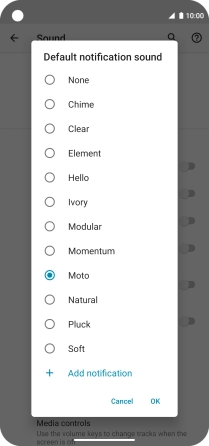
Once you've found a message tone you like, press OK.
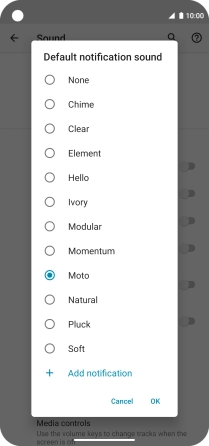
3. Return to the home screen
Slide your finger upwards starting from the bottom of the screen to return to the home screen.