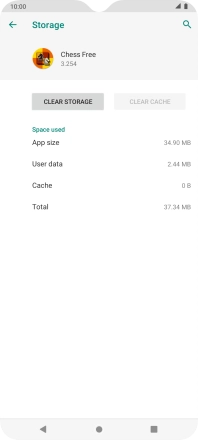Motorola Moto G8 Power Lite
Android 9.0
1. Find "Storage"
Slide two fingers downwards starting from the top of the screen.

Press the settings icon.
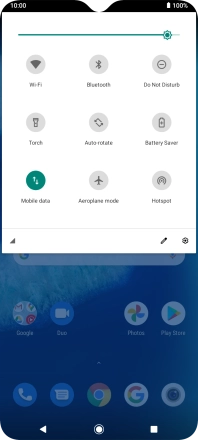
Press Apps & notifications.
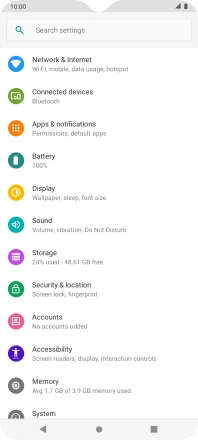
Press See all apps.
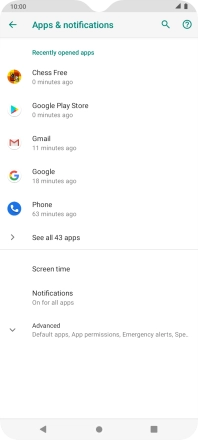
Press the required app.
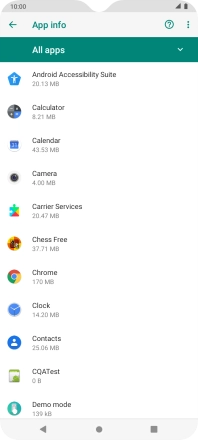
Press Storage.
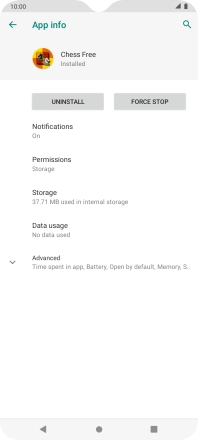
2. Delete temporary data
Press CLEAR CACHE.
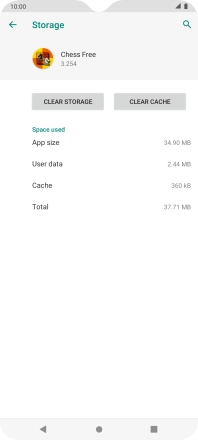
3. Return to the home screen
Press the Home key to return to the home screen.