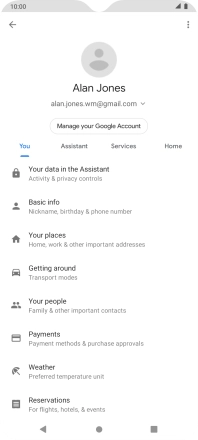Motorola Moto G8 Power Lite
Android 9.0
1. Find "Phone"
Press and hold the Home key.

Press the explore icon.
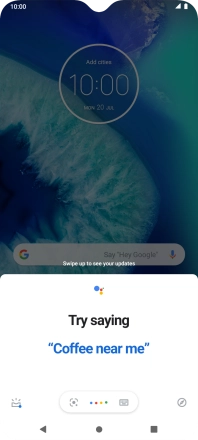
Press the profile icon.
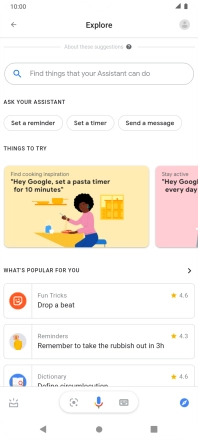
Press Settings.
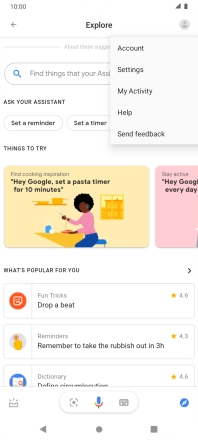
Press Assistant.
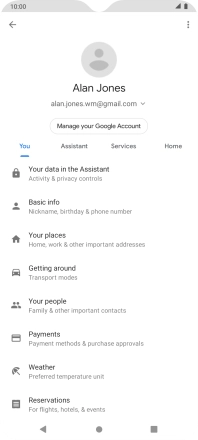
Press Phone.
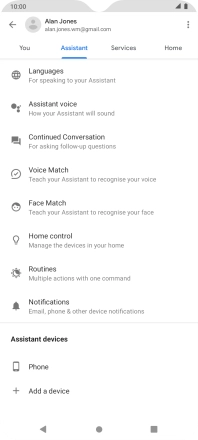
2. Turn voice dialling on or off
Press the indicator next to "Google Assistant" to turn the function on or off.
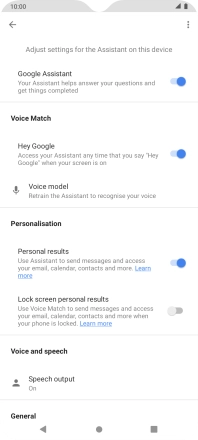
3. Turn automatic activation on or off
Press the indicator next to "Hey Google" to turn the function on or off.
You can use the command for automatic activation to unlock your phone and go directly to the Google Assistant menu.
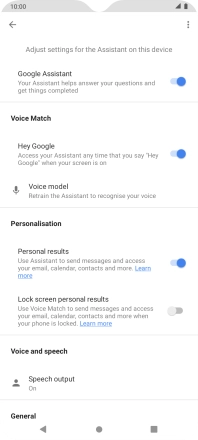
Press the Return key.
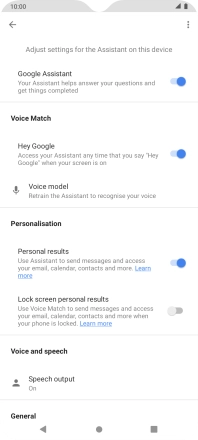
4. Select language
Press Languages.
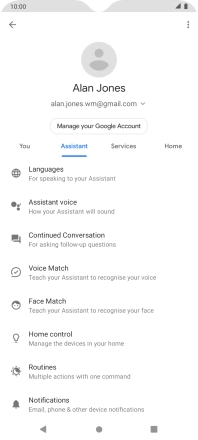
Press Add a language.
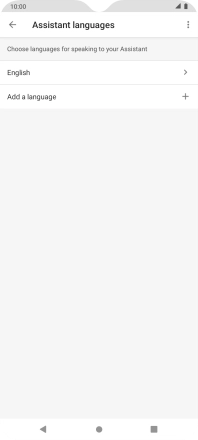
Press the required language.
To change voice search language, you need to change the phone language.
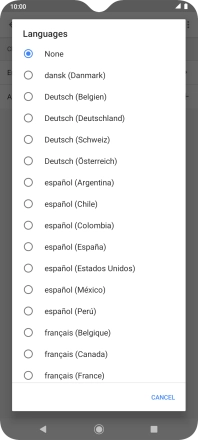
5. Select phone owner settings
Press You.
Your can select settings for different voice control functions such as navigation to your home address.
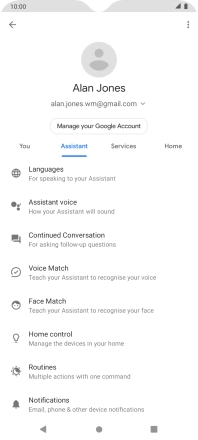
Press Basic info and follow the instructions on the screen to select phone owner settings.
Your can select settings for different voice control functions such as navigation to your home address.
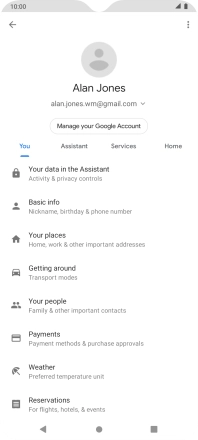
6. Return to the home screen
Press the Home key to return to the home screen.