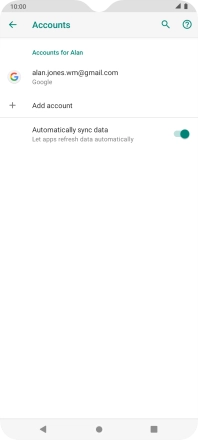Motorola Moto G8 Power Lite
Android 9.0
1. Find "Accounts"
Slide two fingers downwards starting from the top of the screen.

Press the settings icon.
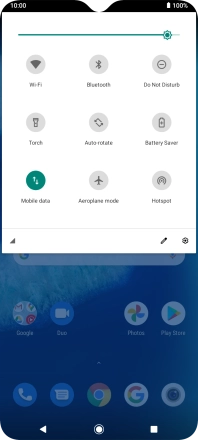
Press Accounts.
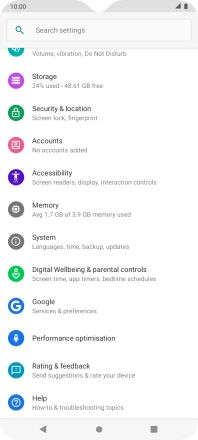
2. Delete email account
Press the required account.
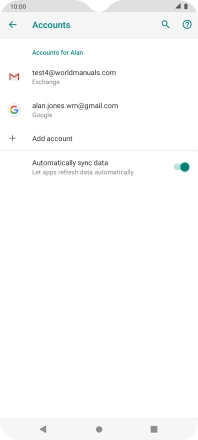
Press REMOVE ACCOUNT.
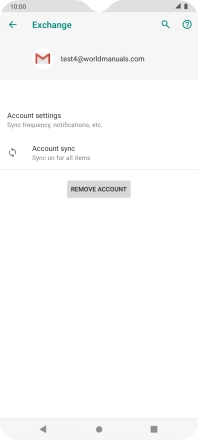
Press REMOVE ACCOUNT.
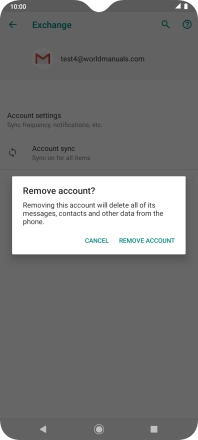
3. Return to the home screen
Press the Home key to return to the home screen.