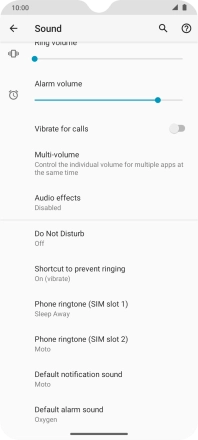Motorola Moto G9 PLAY
Android 10.0
1. Find "Phone ringtone"
Slide two fingers downwards starting from the top of the screen.

Press the settings icon.

Press Sound.
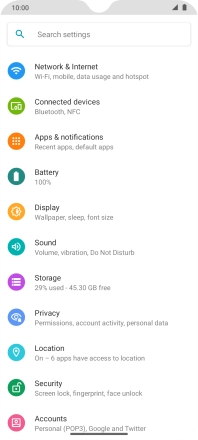
Press Advanced.
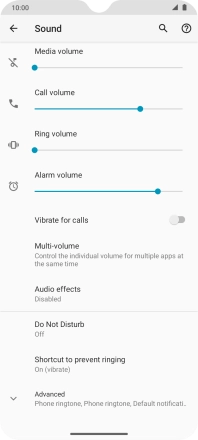
Press Phone ringtone.
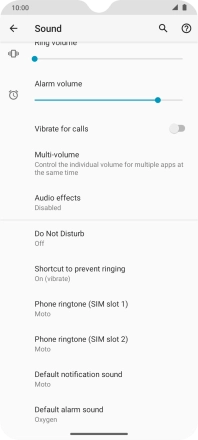
2. Select ring tone
Press Add ringtone and go to the required ring tone.
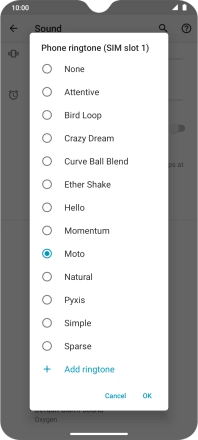
Press the required ring tone to add it to the list of ring tones.
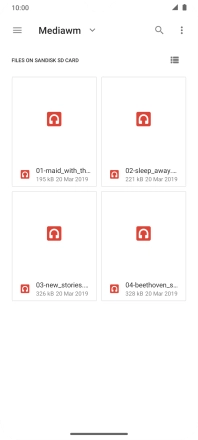
Press the required ring tones to hear them.
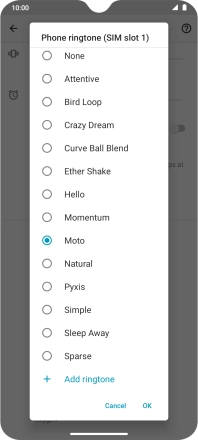
Once you've found a ring tone you like, press OK.
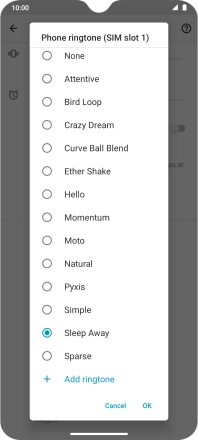
3. Return to the home screen
Slide your finger upwards starting from the bottom of the screen to return to the home screen.