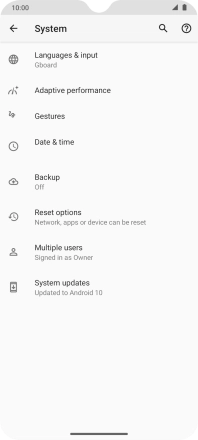Motorola Moto G9 PLAY
Android 10.0
1 Find "Advanced"
Slide two fingers downwards starting from the top of the screen.

Press the settings icon.

Press System.
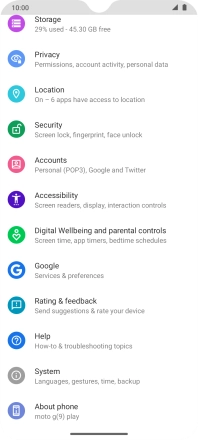
Press Advanced.
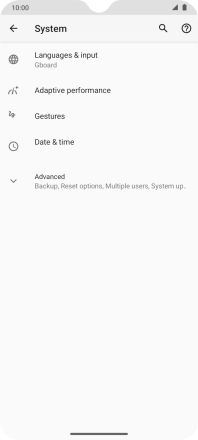
2 Update phone software
Press System updates. If a new software version is available, it's displayed. Follow the instructions on the screen to update the phone software.