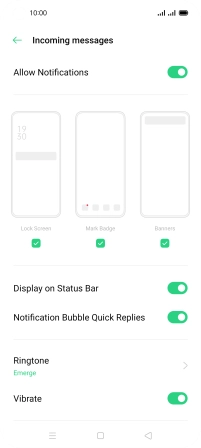OPPO A72
Android 10.0
1. Find "Notifications"
Press the message icon.

Press the menu icon.
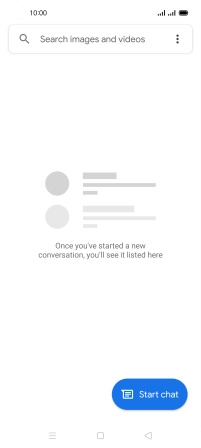
Press Settings.
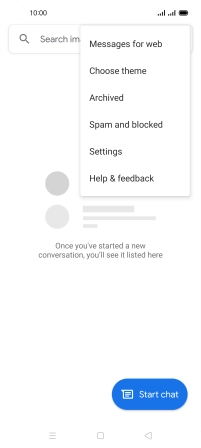
Press General.
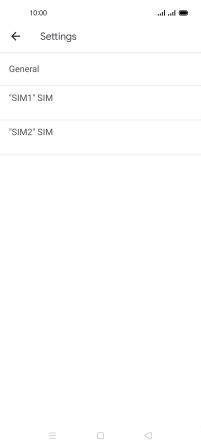
Press Notifications.
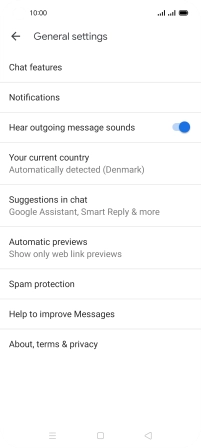
2. Turn on message notifications
Press the indicator next to "Allow Notifications" to turn on the function.
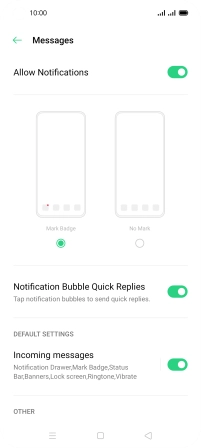
3. Select message tone
Press Incoming messages.
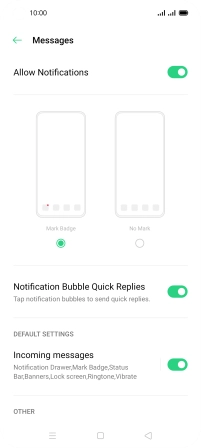
Press Ringtone.
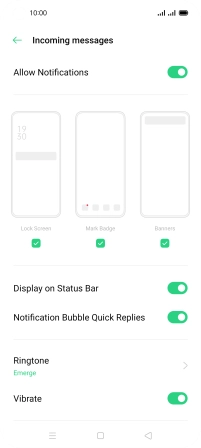
Press the required message tones to hear them.
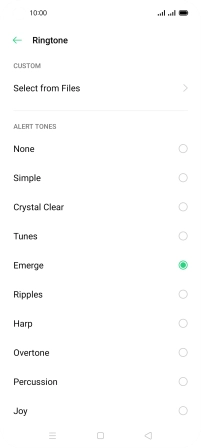
Once you've found a message tone you like, press the Return key.
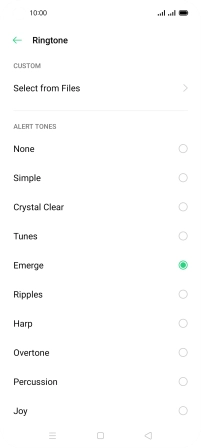
4. Return to the home screen
Press the Home key to return to the home screen.