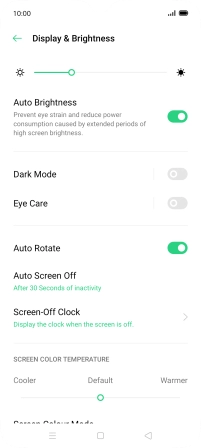OPPO Find X2 Lite
Android 10.0
1. Find "Display & Brightness"
Slide two fingers downwards starting from the top of the screen.

Press the settings icon.
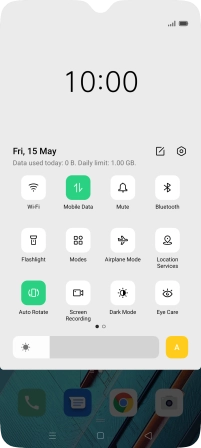
Press Display & Brightness.
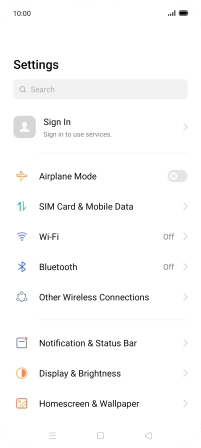
2. Adjust screen brightness
Press the indicator next to "Auto Brightness" to turn automatic brightness on or off.
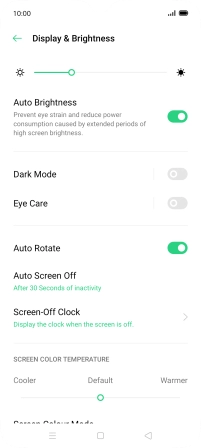
Drag the indicator right or left to set the brightness manually.
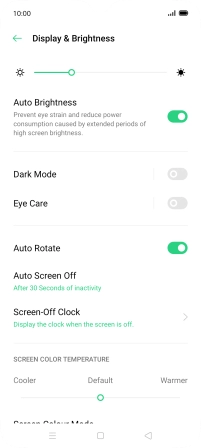
3. Return to the home screen
Press the Home key to return to the home screen.