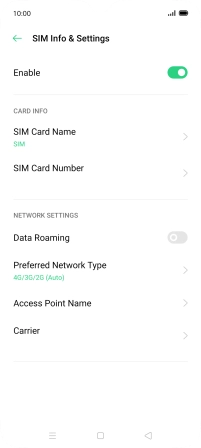OPPO Find X2 Lite
Android 10.0
1. Find "SIM Card & Mobile Data"
Slide two fingers downwards starting from the top of the screen.

Press the settings icon.
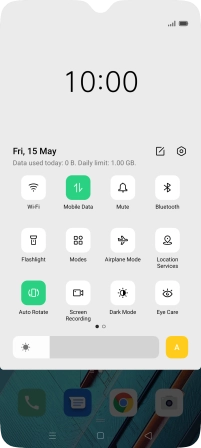
Press SIM Card & Mobile Data.
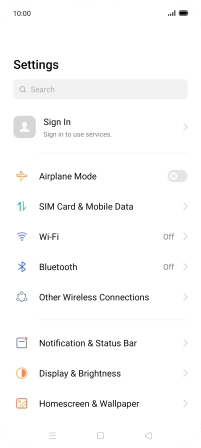
2. Turn data roaming on or off
Press the name of the SIM.
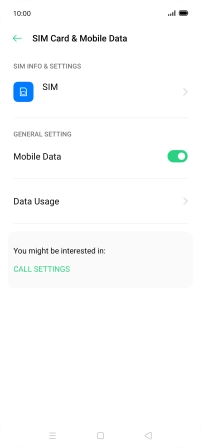
Press the indicator next to "Data Roaming" to turn the function on or off.
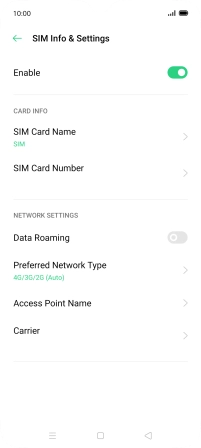
If you turn on the function, press Turn On.
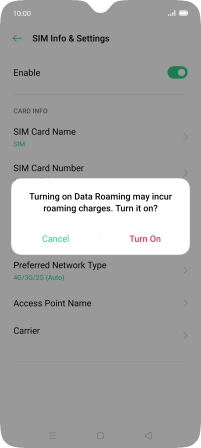
3. Return to the home screen
Press the Home key to return to the home screen.