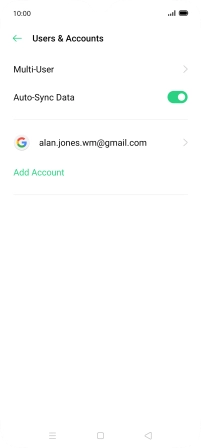OPPO Find X2 Lite
Android 10.0
1. Find "Users & Accounts"
Slide two fingers downwards starting from the top of the screen.

Press the settings icon.
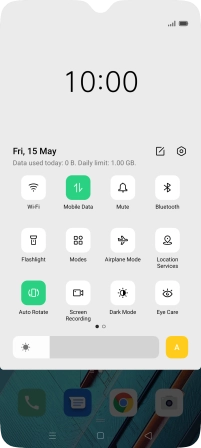
Press Users & Accounts.
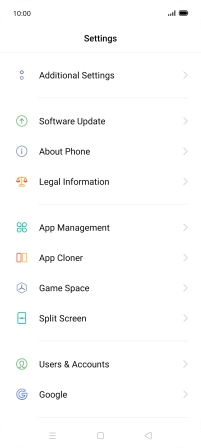
2. Delete email account
Press the required email account.
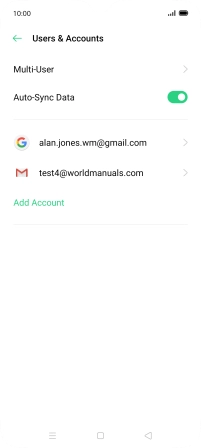
Press the menu icon.
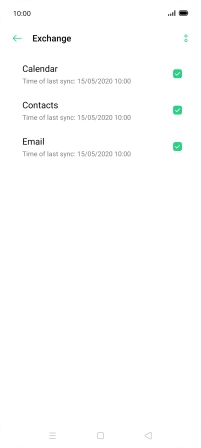
Press Remove account.
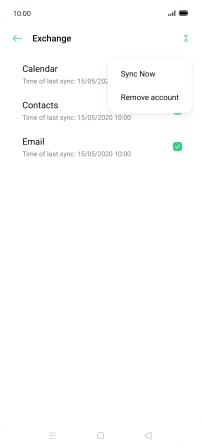
Press Remove account.
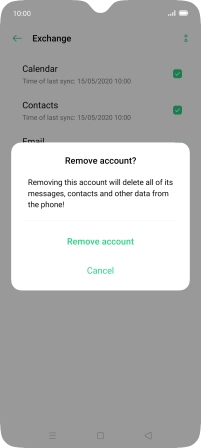
3. Return to the home screen
Press the Home key to return to the home screen.