
OPPO Find X2 Lite
Android 10.0
1 Find "App Management"
Slide two fingers downwards starting from the top of the screen.

Press the settings icon.
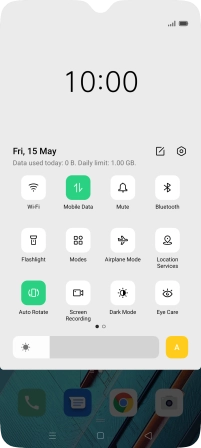
Press App Management.
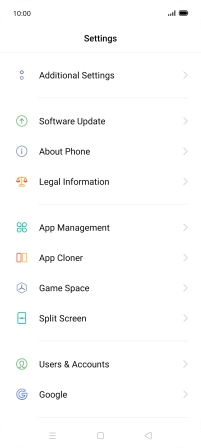
2 Delete temporary data
Press App List.
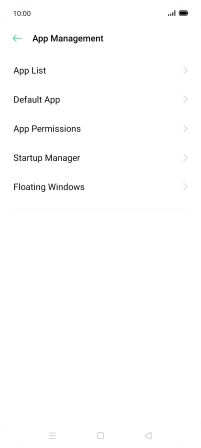
Press the required app.
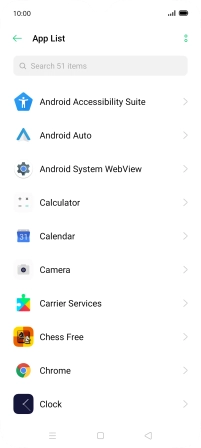
Press Storage Usage.
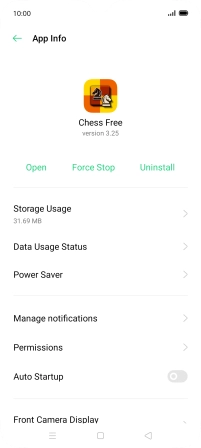
Press Clear Cache.
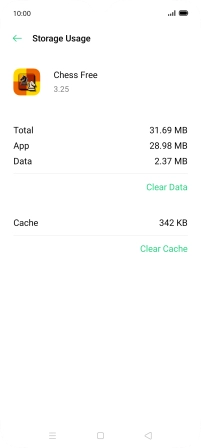
3 Return to the home screen
Press the Home key to return to the home screen.
























