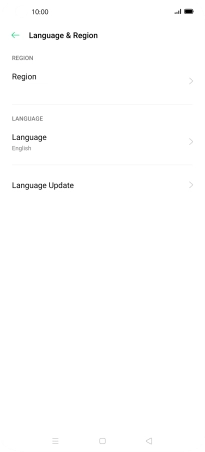OPPO Find X2 Pro
Android 10.0
1. Find "Language"
Slide two fingers downwards starting from the top of the screen.

Press the settings icon.

Press Language & Region.
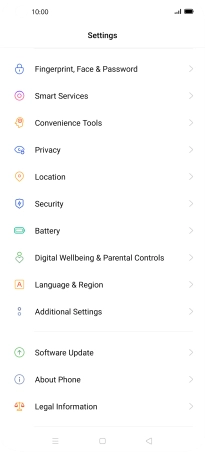
Press Language.
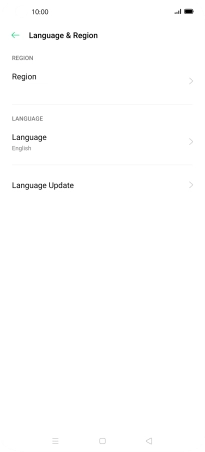
2. Select language
Press the required language.
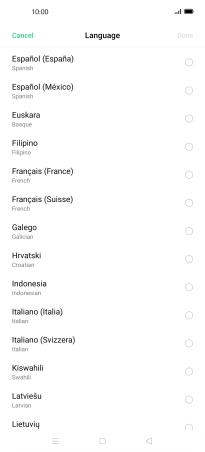
Press Done.

Press Change to ‹language›.
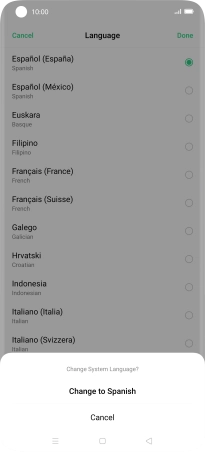
3. Return to the home screen
Press the Home key to return to the home screen.