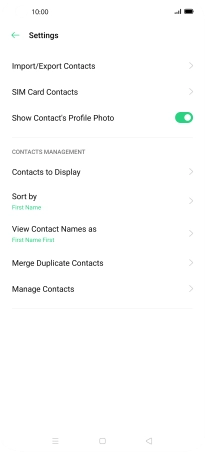OPPO Find X2 Pro
Android 10.0
1. Find "Merge Manually"
Slide your finger upwards on the screen.

Press Contacts.
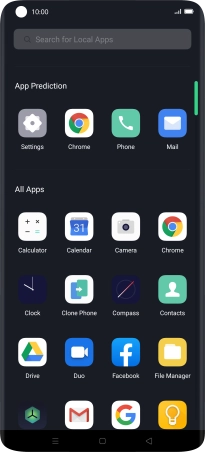
Press the menu icon.
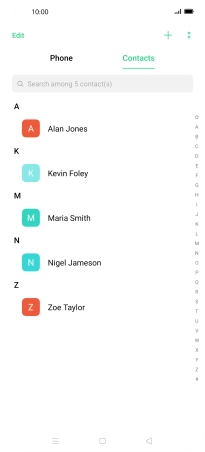
Press Settings.
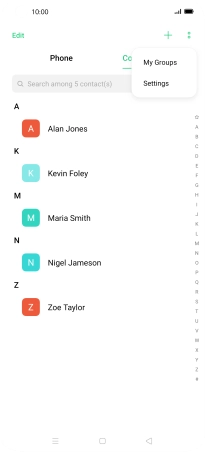
Press Merge Duplicate Contacts.
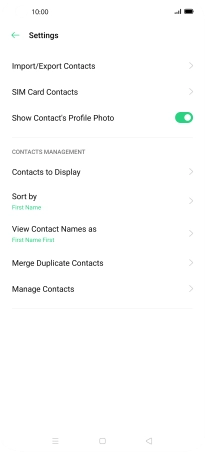
Press Merge Manually.
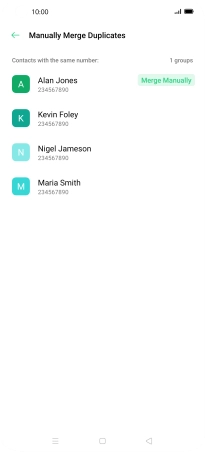
2. Merge identical contacts
Press the required contacts.
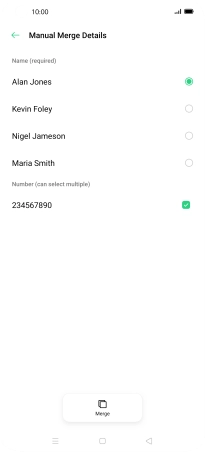
Press Merge.
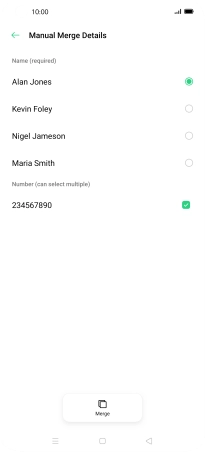
3. Return to the home screen
Press the Home key to return to the home screen.