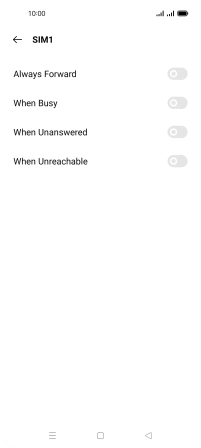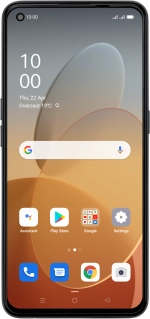
OPPO Find X3 Lite
Android 11.0
1 Find "Call forwarding"
Press the phone icon.
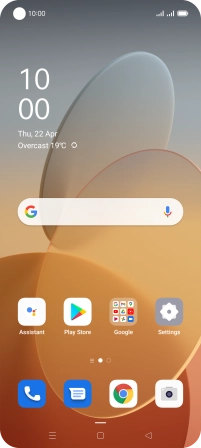
Press the menu icon.
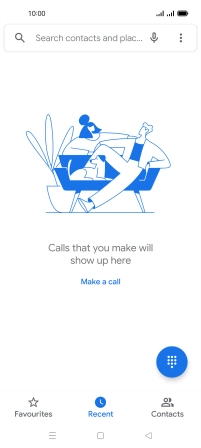
Press Settings.
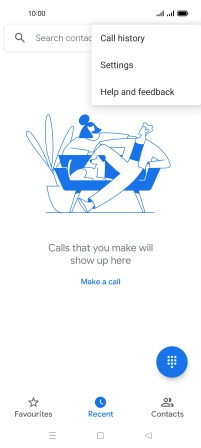
Press Calling accounts.
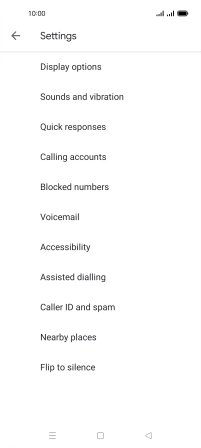
Press Carrier call settings.
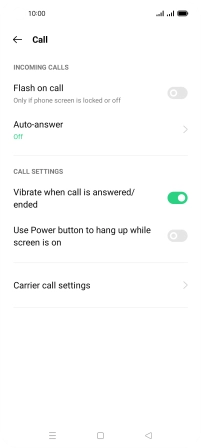
Press Call forwarding.
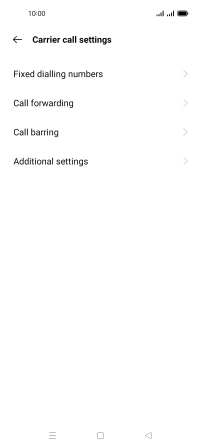
2 Cancel all diverts
Press the required SIM.
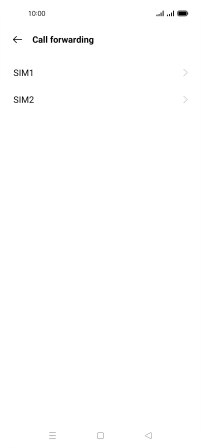
Press the required divert type.
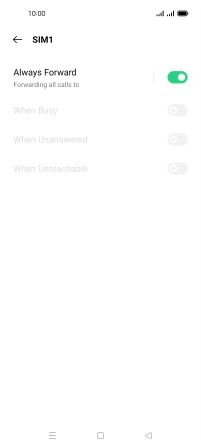
Press the confirm icon.
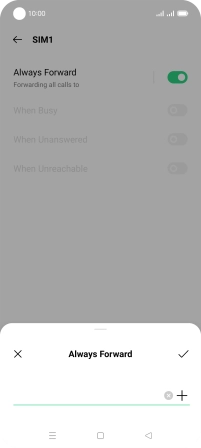
3 Return to the home screen
Press the Home key to return to the home screen.