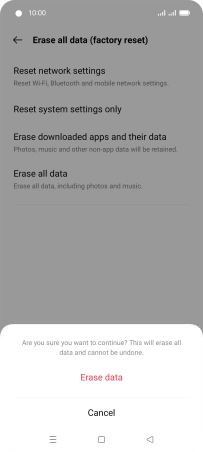OPPO Find X3 Neo
Android 11.0
1. Find "Erase all data (factory reset)"
Slide two fingers downwards starting from the top of the screen.
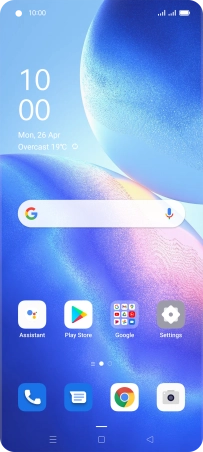
Press the settings icon.
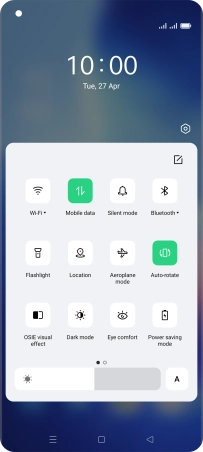
Press Additional Settings.
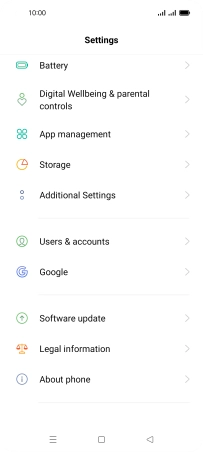
Press Back up and reset.
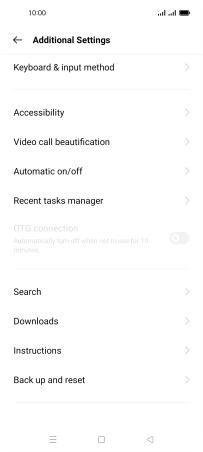
Press Erase all data (factory reset).
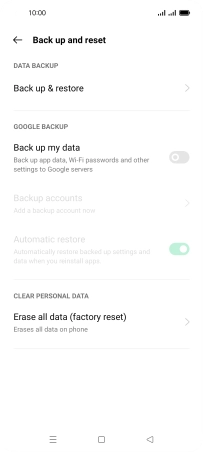
2. Restore factory default settings
Press Erase all data.
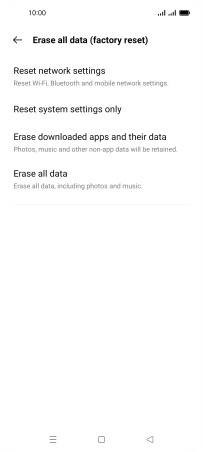
Press Erase data.
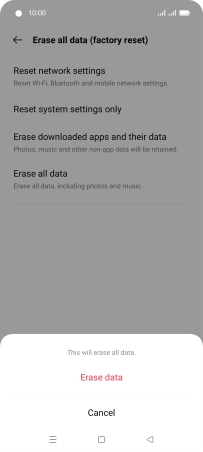
Press Erase data. Wait a moment while the factory default settings are restored. Follow the instructions on the screen to set up your phone and prepare it for use.