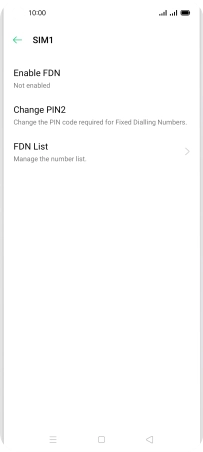OPPO Reno4 Pro 5G
Android 10.0
1. Find "Fixed Dialling Numbers"
Press the phone icon.

Press the menu icon.
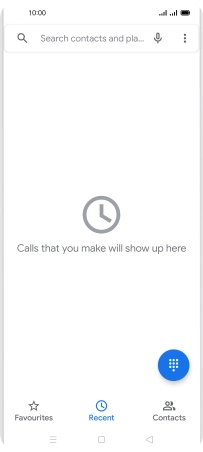
Press Settings.
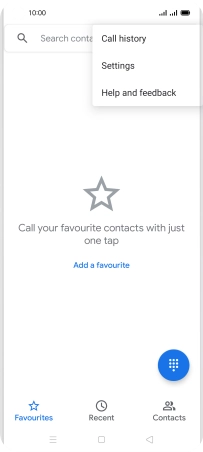
Press Calling accounts.
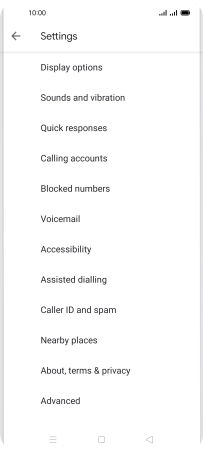
Press Carrier Call Settings.
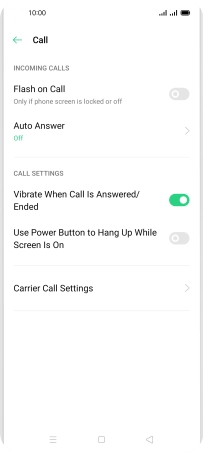
Press Fixed Dialling Numbers.
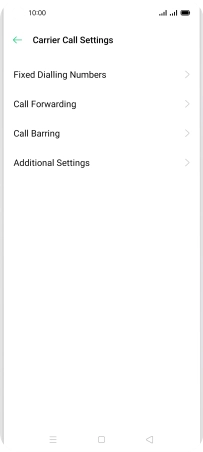
2. Turn on fixed dialling
Press the required SIM.
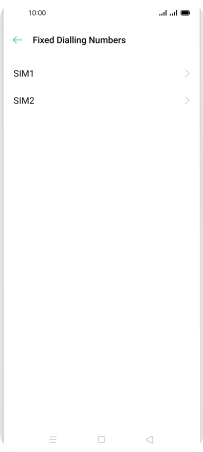
Press Enable FDN.
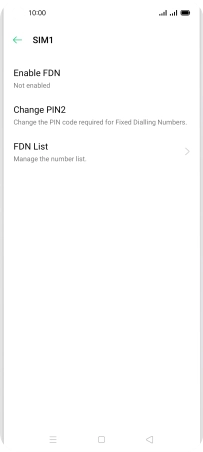
Key in your PIN2 and press OK. The default PIN2 is 1111.
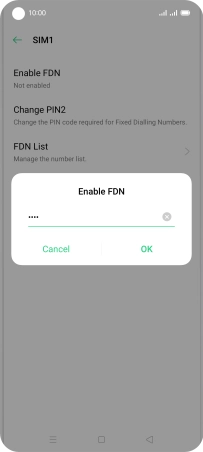
1111
3. Turn off fixed dialling
Press Disable FDN.
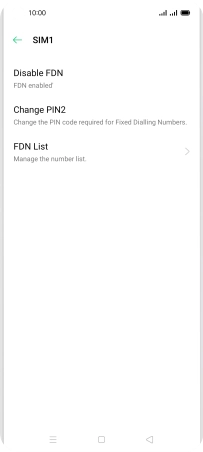
Key in your PIN2 and press OK. The default PIN2 is 1111.
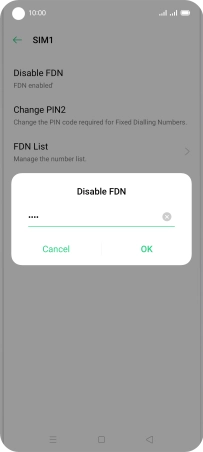
1111
4. Return to the home screen
Press the Home key to return to the home screen.