
OPPO Watch
Android Wear OS
1. Use status panel
Slide your finger downwards starting from the top of the screen to open the status panel.

Press the required function to open an application or turn the function on or off.
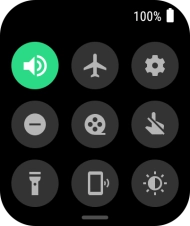
Slide your finger upwards starting from the bottom of the screen to close the status panel.
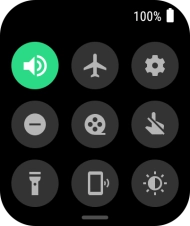
2. View notifications
Slide your finger upwards starting from the bottom of the screen to see notifications.

Press the required notification to open it.
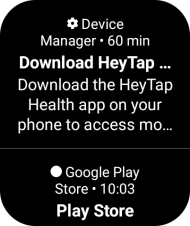
3. See widgets
Slide your finger left on the screen to see widgets.

Press the required widget to open it.
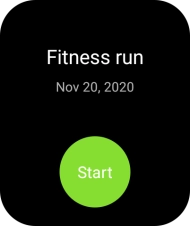
4. Go to previous screen
Slide your finger right to return to the previous screen.
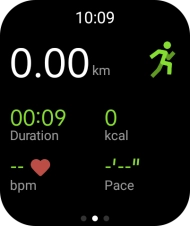
5. The Home key
Press the Home key to access the main menu.

Press the Home key to return to the home screen.

Press and hold the Home key to activate voice control.

6. The Side key
Press and hold the Side key to turn your smartwatch on or off.

Press the Side key for a short cut to the selected app.
You can select which app should be associated with the Side key in the Wear OS app.















