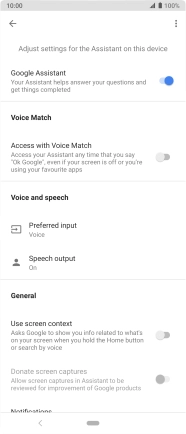Sony Xperia 5
Android 9.0
1. Find "Assistant"
Press and hold the Home key.

Press the explore icon.
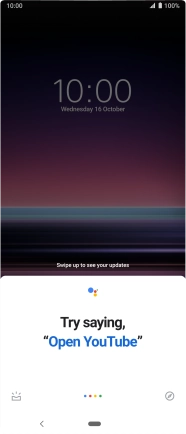
Press the profile icon.
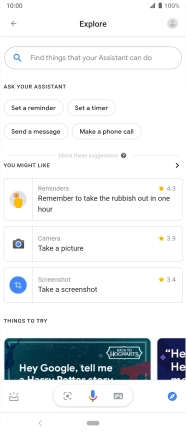
Press Settings.
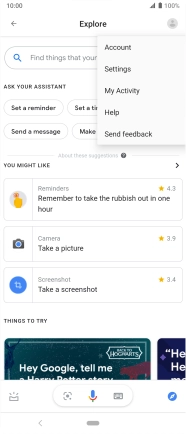
Press Assistant.
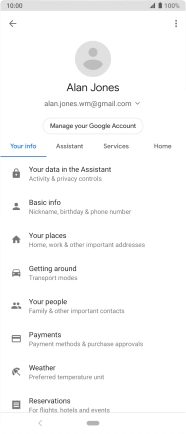
2. Turn voice dialling on or off
Press the indicator next to "Google Assistant" to turn the function on or off.
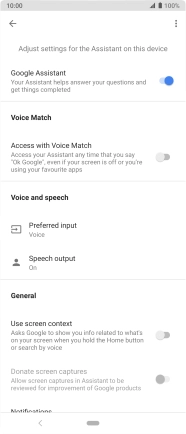
3. Turn automatic activation on or off
Press the indicator next to "Access with Voice Match" to turn the function on or off.
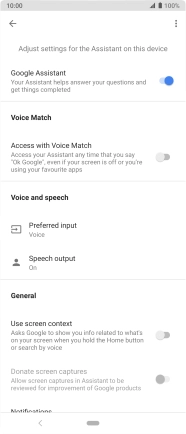
4. Select language
To change voice search language, you need to change the phone language.

5. Return to the home screen
Press the Home key to return to the home screen.