
Sony Xperia 5
Android 9.0
1. Open gallery
Press the gallery icon.

2. View picture or video clip
Slide your finger right starting from the left side of the screen.
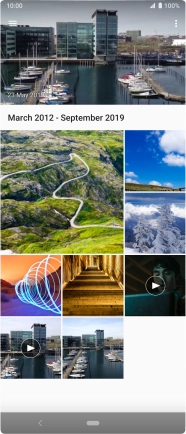
Press Folders and go to the required folder.
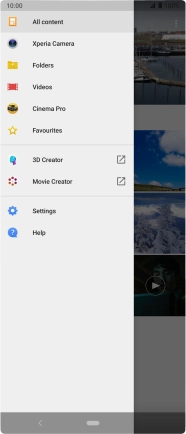
Press the required picture or video clip.
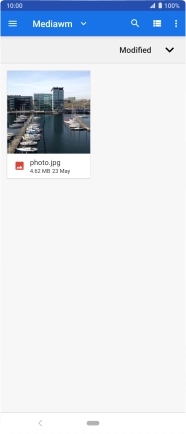
3. Return to the home screen
Press the Home key to return to the home screen.















